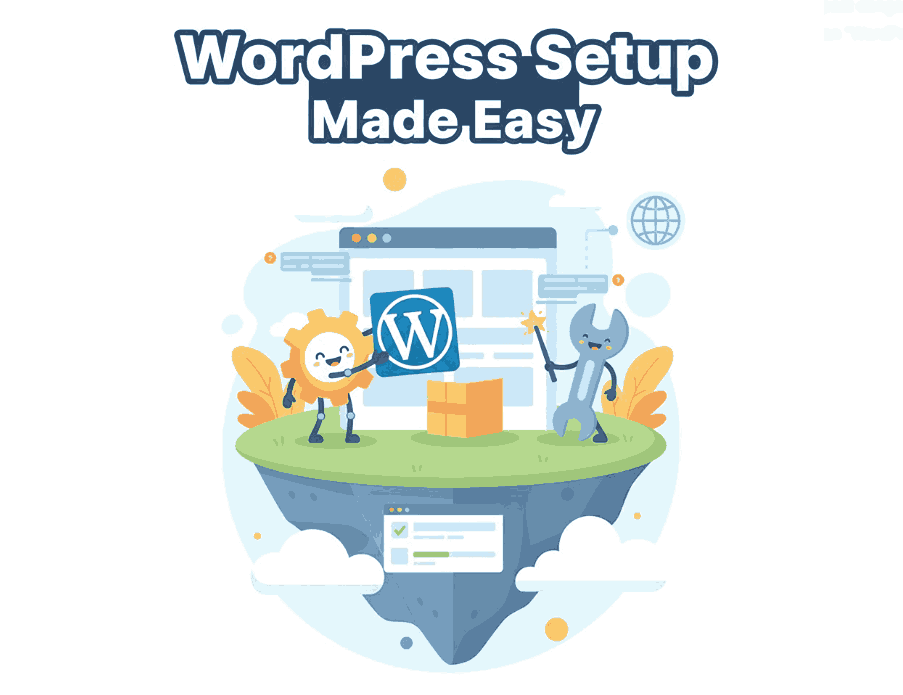
Table of Contents
- Introduction
- Choosing Domain & Hosting
- Install WordPress (Step by Step)
3.1 One-click Installer / Auto-installer
3.2 Manual Installation via FTP / cPanel
3.3 Localhost Setup (for testing) - Basic Configuration After Installation
- Theme & Plugin Setup
- Security & Optimization Essentials
- Integrating Font Mockups & Branding
- Troubleshooting Common Issues
- Conclusion
- References
1. Introduction
If you’re launching a website, following a clear Setup WordPress site step by step process helps you avoid mistakes and ensures a strong foundation. Whether you’re new to web development or just want a smooth start, this guide will walk you through domain selection, installation, setup, and early optimization. Plus, we’ll show how you can incorporate visually appealing font mockups into your branding from day one.
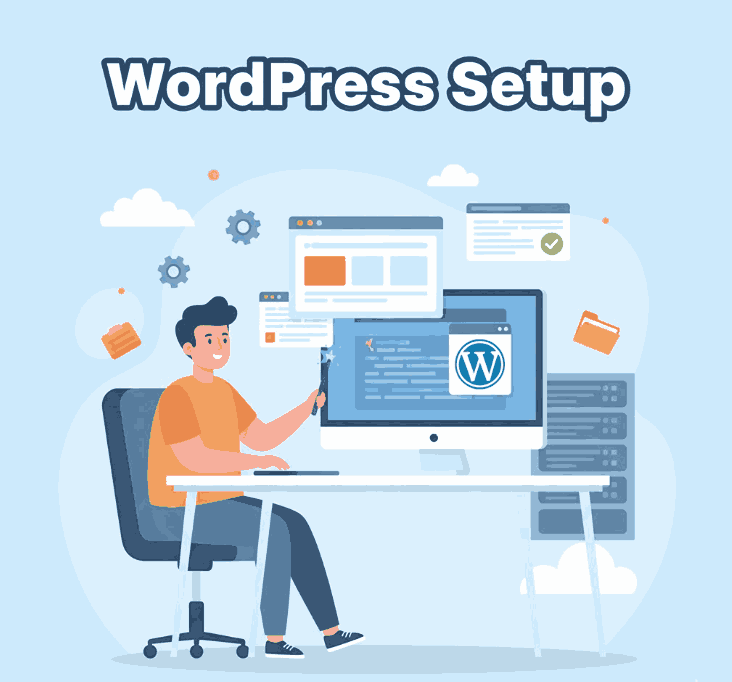
2. Choosing Domain & Hosting Setup WordPress site
- Domain name: Choose something easy to spell, brandable, and relevant (e.g. your brand name).
- Hosting provider: Select hosting optimized for WordPress—good uptime, speed, support.
- Many hosts offer auto-installers (Softaculous, cPanel) that simplify WordPress setup.
- Some guides (e.g. Hostinger) detail launching WordPress in 5 steps: domain → install → customize → plugins → launch.
3. Install Setup WordPress site (Step by Step)
3.1 One-click Installer / Auto-installer Setup WordPress site
Most modern hosting panels include a “WordPress Installer.” You select domain, set site title, admin account, then click install. Hostinger, for example, guides users through its Auto Installer interface.
3.2 Manual Installation via FTP / cPanel
If no auto-installer, follow manual steps:
- Download the latest WordPress from wordpress.org
- Upload files to your host (public_html or folder) via FTP
- Create a MySQL database & user via cPanel
- Edit
wp-config.phpwith database info - Visit your domain in browser to run the WordPress installation script
3.3 Localhost Setup WordPress site (for testing)
To build locally (on your computer) for staging or design preview:
- Use XAMPP, WAMP, MAMP, etc.
- Create a local database, move WordPress files into
htdocsorwwwfolder - Configure
wp-config.phpfor local DB credentials - Access via
http://localhost/yourfolder - ThemeIsle guide covers setting up WordPress locally using XAMPP.
4. Basic Configuration After Installation
Once WordPress is installed:
- Set your site title, tagline, URL structure (Permalinks)
- Delete default posts, pages, plugins not needed
- Install essential plugins (SEO, caching, security)
- Adjust reading settings, media settings
- Verify site works via HTTPS if SSL installed
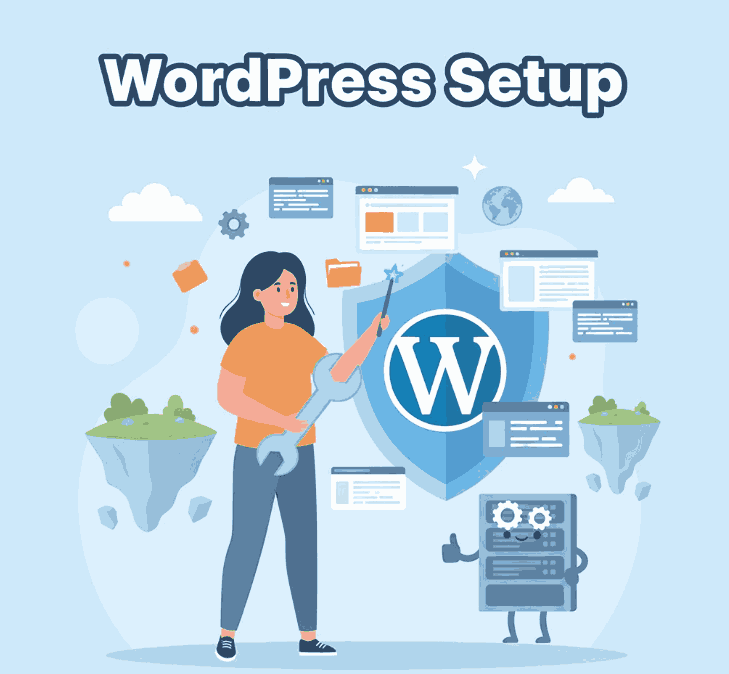
5. Theme & Plugin Setup WordPress site
- Choose a theme (free or premium) that fits your brand
- Use a child theme if customizing code
- Install plugins gradually—avoid bloating
- Use fonts and typography that enhance brand identity
- You can use your own font mockups from your font catalog:These fonts can be used in your header, titles, or promotional banners to immediately inject your brand feel.
6. Security & Optimization Essentials
- Install SSL (Let’s Encrypt or host-provided)
- Use caching plugin (e.g. WP Super Cache, W3 Total Cache)
- Limit login attempts, use strong admin passwords
- Keep WordPress core, theme, plugins updated
- Use image optimization & lazy loading
- Use CDN if your host supports it
These practices help your site perform well and reduce vulnerability.
7. Integrating Font Mockups & Branding
From day one, embed your brand identity visually. After setup:
- Apply your custom fonts in CSS (via
@font-faceor plugin) - Use mockups in hero banners or sliders
- Consistent typography and visuals help solidify your brand in visitors’ minds
- Use the fonts listed above to give your site a unique look from the start
8. Troubleshooting Common Issues
| Issue | Solution |
|---|---|
| White screen / PHP errors | Check wp-config.php, enable debug, revert plugin/theme changes |
| Database connection error | Recheck database name, user, password in config |
| Permalink 404 errors | Save permalinks again, enable mod_rewrite in Apache |
| Theme/plugin incompatibility | Deactivate, then test one by one |
| Slow site | Optimize images, caching, limit plugin use |
9. Conclusion Setup WordPress site
Following a Setup WordPress site step by step approach ensures your site is functional, secure, and ready for branding from day one. Pairing it with your unique font designs makes your site not just technically sound, but visually compelling.
References
- WordPress Developer Handbook – How to install WordPress manually
- HostGator – How to install WordPress manually
- Learn.WordPress.org – Official WordPress installation guide
- ThemeIsle – How to install WordPress locally with XAMPP
