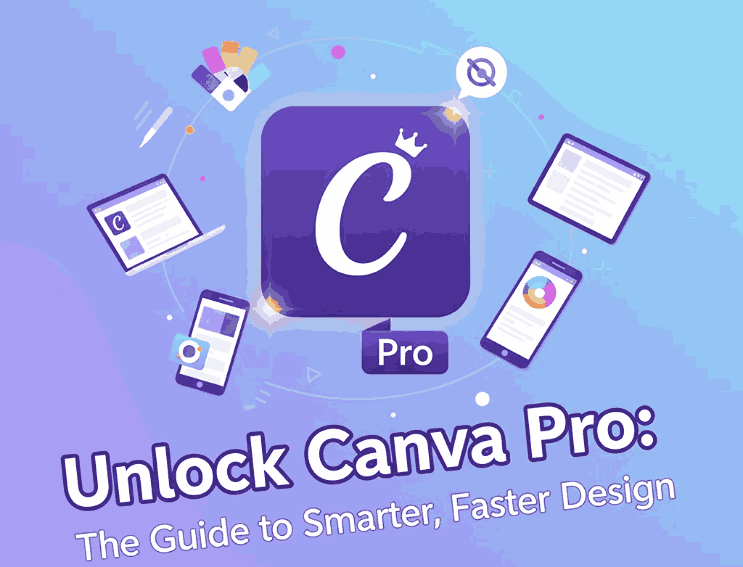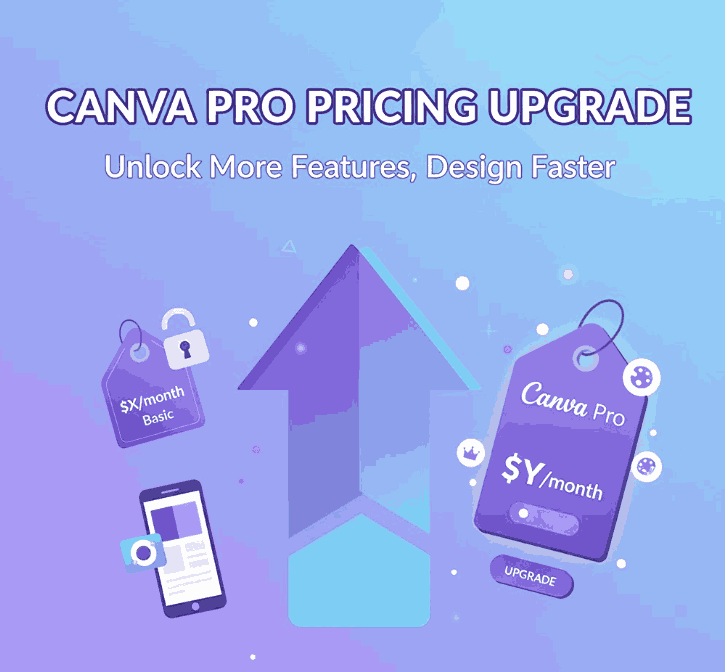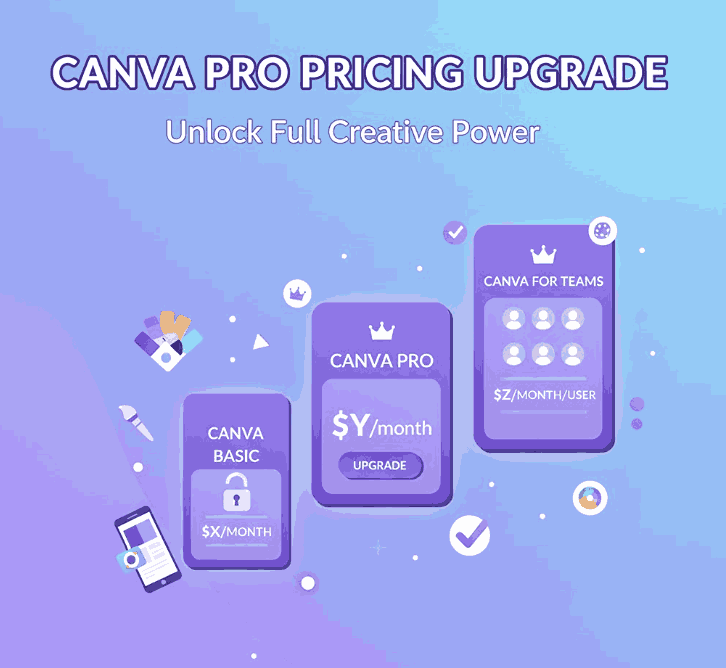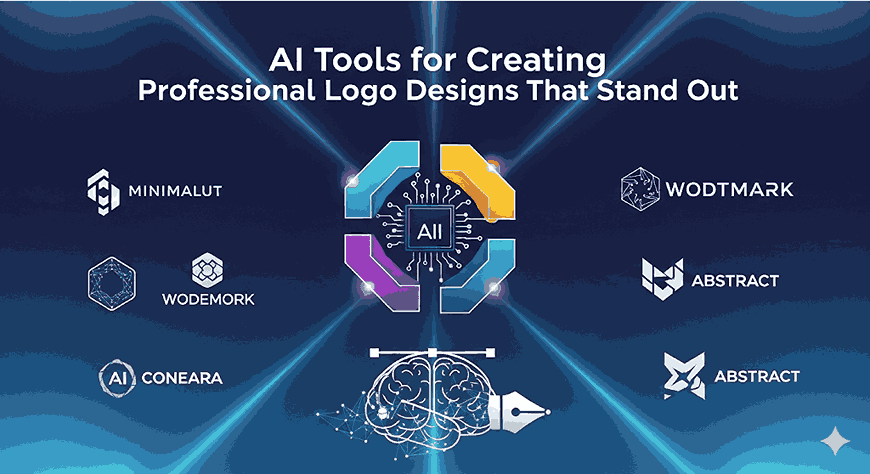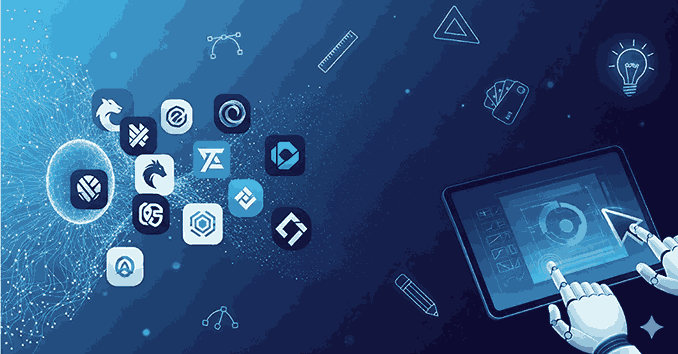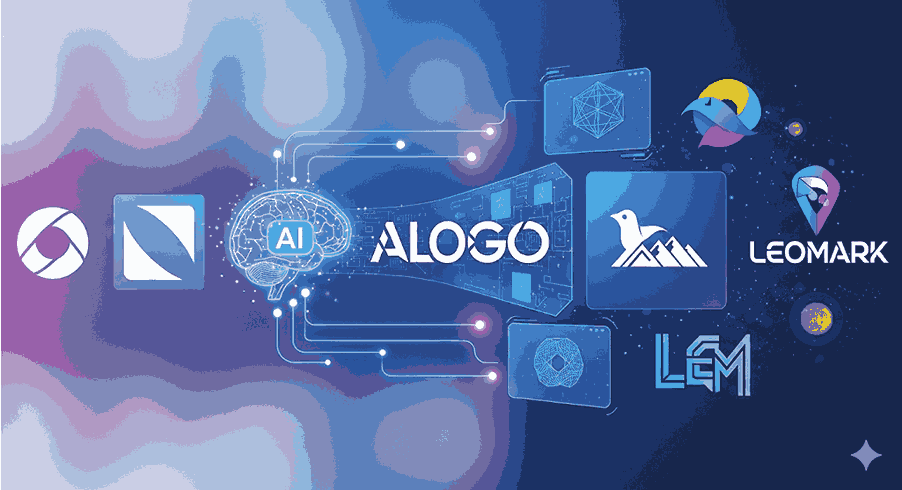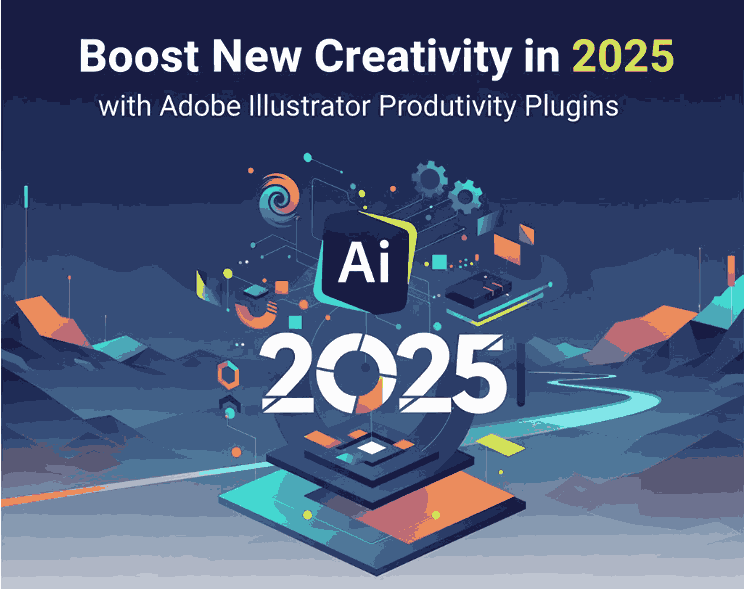
Table of Contents
- Introduction
- Why Productivity Plugins Matter for Font Designers
- Top Illustrator Plugins to Boost Workflow
- 3.1 Astute Graphics Suite (VectorScribe, VectorFirstAid, etc.)
- 3.2 Fontself Maker
- 3.3 Select Menu
- 3.4 SymmetryWorks
- 3.5 Magic Exporter & Other Export Helpers
- 3.6 Bonus: Cleanup / Nudge / Concatenate / ToolShed
- How to Use These Plugins in Font Mockups
- Tips for Choosing & Managing Plugins
- Case Study: Mockups with CalligraphyFonts
- Conclusion & Call to Action
- References
1. Introduction
In the world of vector design and type design, time is precious. Every minute saved on repetitive or tedious tasks can be reinvested into creativity, refinement, or exploring new ideas. That’s where Adobe Illustrator Productivity Plugins shine.
For font designers, these Adobe Illustrator Productivity Plugins aren’t just nice-to-have—they can streamline glyph cleanup, path editing, batch exports, symmetry generation, and more. In this article, we’ll explore the best productivity plugins for Illustrator, how they help in a font-oriented workflow, and how you can integrate them into your mockups and design process.
2. Why Productivity Plugins Matter for Font Designers
Even though Illustrator is powerful by itself, certain tasks remain friction points—like cleaning up messy vector artwork, splitting paths, aligning anchors, exporting multiple formats, or generating symmetric ornamentation. Plugins extend Illustrator’s native capabilities, allowing you to:
- Automate repetitive tasks
- Increase precision in path manipulation
- Speed up export workflows (especially for marketing / font previews)
- Add specialty tools not built into Illustrator
- Reduce manual errors
Din Studio’s article on essential Illustrator plugins highlights how these extensions “improve productivity by providing significantly more efficient tools for some common tasks.”
Also, Ziflow’s list of “19 best Illustrator plugins” includes many productivity and collaboration tools that embed directly into the Illustrator workflow.
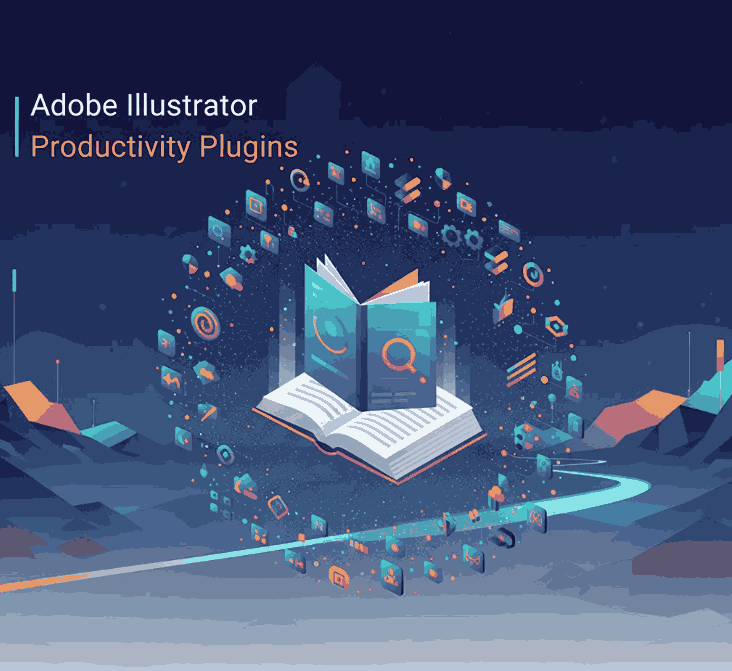
3. Top Adobe Illustrator Productivity Plugins to Boost Workflow
Berikut beberapa plugin unggulan yang sering disebut dalam ulasan desain sebagai pengubah produktivitas:
3.1 Astute Graphics Suite (VectorScribe, VectorFirstAid, etc.)
Astute Graphics adalah salah satu pemain besar dalam plugin Illustrator.
Beberapa modul penting:
- VectorScribe: Smart removal of unnecessary points, dynamic corner tools, path extension, precise measurements.
- VectorFirstAid: Membersihkan vektor (fix stray anchors, broken paths, text to outlines) yang sering muncul ketika impor desain kompleks.
- Phantasm: Mengatur warna, efek vektor seperti halftone dan koreksi warna langsung dalam Illustrator.
- ColliderScribe, ToolShed, Cleanup Tools, Concatenate, Nudge Panel: Beragam utilitas kecil tapi sangat menghemat waktu.
Banyak desainer menyatakan bahwa Astute plugins “shaved time off my workflow and opened new geometric doors.”
Di komunitas Adobe, plugin seperti VectorScribe, InkScribe, dan Reform disebut sebagai “sangat membantu dalam pengeditan path & spline.”
3.2 Fontself Maker
Fontself Maker memungkinkan kamu membuat font (OTF / SVG) langsung dari bentuk vector / lettering di Illustrator.
Fitur utamanya:
- Drag & drop bentuk glyph
- Ligatures & alternates
- Font dengan warna (OpenType-SVG)
Bagi pembuat font, ini menghilangkan kebutuhan berpindah aplikasi (Illustrator → Font software).
3.3 Select Menu
Select Menu memperluas menu Select > Object dengan 18 fungsi tambahan — seperti memilih closed paths, open paths, compound paths, dll.
Plugin ini sederhana, gratis, dan sangat membantu ketika bekerja dengan dokumen kompleks yang berisi ribuan objek.
3.4 SymmetryWorks
Plugin ini membantu membuat pola simetris (mirror, repeat) secara otomatis. Di artikel Din Studio, disebut sebagai plugin yang cocok untuk wallpaper atau desain repeating pattern.
Sangat berguna untuk membuat dekorasi, borders, motif hias dalam tampilan font mockup.
3.5 Magic Exporter & Other Export Helpers
Plugin seperti Magic Exporter memungkinkan kamu memilih objek atau layer tertentu lalu langsung diekspor ke beberapa format (PNG, SVG) dengan otomatis.
Plugin semacam ini sangat berguna ketika kamu memiliki mockups font dalam berbagai variasi ukuran dan format.
3.6 Bonus: Cleanup / Nudge / Concatenate / ToolShed
Plugin-plugin utilitas kecil sering terlupakan tapi sangat berguna:
- Concatenate: Gabungkan path terpisah secara otomatis jika endpoints dekat.
- Cleanup Tools: Memperbaiki segment, menyederhanakan anchor, menjaga transisi halus.
- Nudge Panel: Menggeser objek, dash, pattern fills dengan kontrol lebih halus.
- ToolShed: Koleksi utilitas seperti offset open paths, duplicate removal, note panel, dan lainnya.
Bersama plugin-plugin utama di atas, kamu bisa sangat mengurangi kerja manual.
4. How to Use These Adobe Illustrator Productivity Plugins in Font Mockups
Untuk font designers, penggunaan plugin bukan hanya di fase perancangan glyph, tetapi juga dalam membuat mockup visual. Berikut beberapa contoh pemakaian:
- SymmetryWorks → buat border dekoratif ulang tanpa menggambar manual
- VectorScribe / Cleanup → setelah impor vektor motif atau background, bersihkan path agar lebih ringan
- Magic Exporter → ekspor mockup font dalam berbagai ukuran (web preview, social media, pp) sekaligus
- Select Menu → pilih objek tertentu (mis. hanya strokes tanpa fills) untuk di-layering
- Fontself → jika kamu juga ingin menyajikan font test langsung sebagai glyph dalam mockup
Kamu bisa mencoba memadukan contoh font dari katalogmu:
Dengan plugin di atas, kamu bisa membuat mockup font dalam latar tematik Halloween, vintage, modern, atau motif custom dengan lebih efisien.
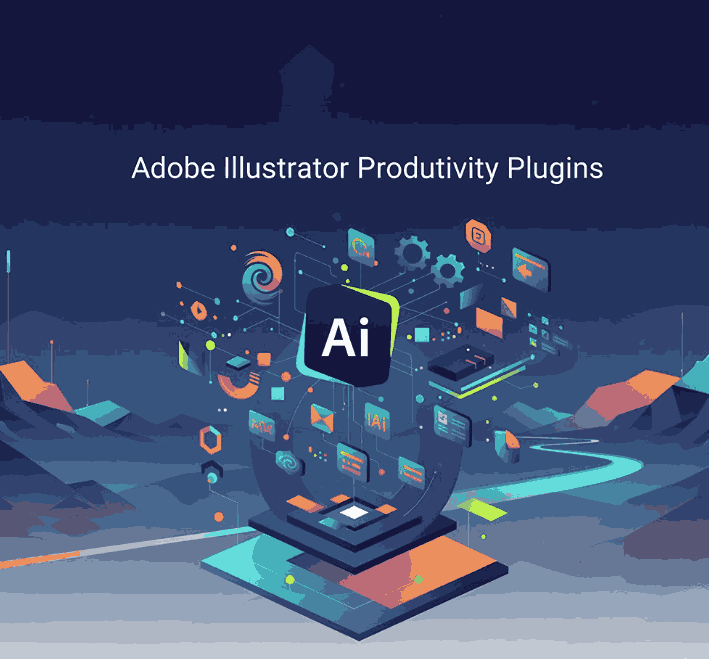
5. Tips for Choosing & Managing Adobe Illustrator Productivity Plugins
- Mulai dari kebutuhan nyata: Identifikasi bagian mana dari workflow yang paling memakan waktu, lalu cari plugin untuk itu.
- Kompatibilitas & pembaruan: Pastikan plugin kompatibel dengan versi Illustrator kamu. Plugin dari Astute Graphics misalnya rutin update.
- Gunakan trial dulu: Banyak plugin premium menawarkan uji coba. Coba dulu sebelum beli.
- Jangan terlalu banyak: Plugin berlebihan bisa membebani memori atau memperlambat startup Illustrator.
- Organisasi & backup: Simpan plugin eksternal di folder khusus dan backup pengaturan / preset agar tidak hilang saat reinstall.
- Pantau performa: Jika file jadi lambat, disable plugin tertentu untuk melihat pengaruhnya.
6. Case Study: Mockups with Adobe Illustrator Productivity Plugins CalligraphyFonts
Misalnya kamu ingin membuat mockup font Annandale untuk kampanye Halloween:
- Gunakan SymmetryWorks untuk membuat border ornament horor yang berulang.
- Impor motif vector eksternal, lalu jalankan VectorFirstAid / Cleanup agar path rapi.
- Atur komposisi, lalu ekspor menggunakan Magic Exporter dalam format PNG & SVG sekaligus.
- Bila kamu ingin sertakan preview glyph, gunakan Fontself Maker untuk mengubah contoh huruf langsung menjadi font (uji coba).
- Gunakan Select Menu untuk memilih elemen dekoratif tertentu dan memodifikasinya secara cepat dalam mockup.
Dengan alur ini, kamu hemat waktu dan hasil mockup tampil profesional serta konsisten.
7. Conclusion & Call to Action Adobe Illustrator Productivity Plugins
Adobe Illustrator Productivity Plugins bukan hanya alat tambahan — mereka menjadi bagian vital dari workflow desain modern, khususnya bagi pembuat font dan mockup visual. Dengan plugin-plugin seperti Astute Graphics suite, Fontself Maker, Select Menu, SymmetryWorks, dan alat ekspor produktif, kamu bisa mempercepat proses, menjaga kualitas, dan menghasilkan mockup yang menarik lebih cepat.
Kalau kamu tertarik, cobalah dulu satu atau dua plugin dalam daftar di atas, lihat seberapa banyak waktu yang bisa kamu hemat. Lalu, langkah berikutnya: integrasikan ke dalam template mockup fontmu, dan pantau konversi dari visual yang lebih halus.
Call to Action: Kalau kamu ingin saya bantu susun template mockup khusus plugin + tema (misalnya Halloween, luxury, vintage) untuk katalog fontmu, tinggal bilang ya — saya siap bantu!
References
- Din Studio — “7 Essential Adobe Illustrator Plugins Every Designer Needs”
- Ziflow — “19 best Adobe Illustrator plugins for designers and agencies”
- 99designs — “5 Best Productivity Plugins for Adobe Illustrator”
- Astute Graphics official site — “Astute Graphics plugin suite”