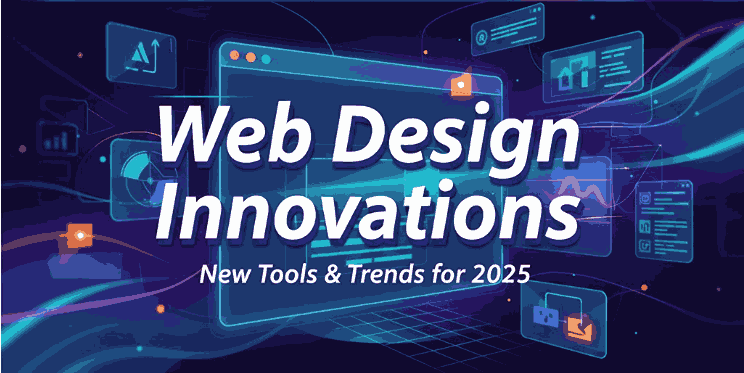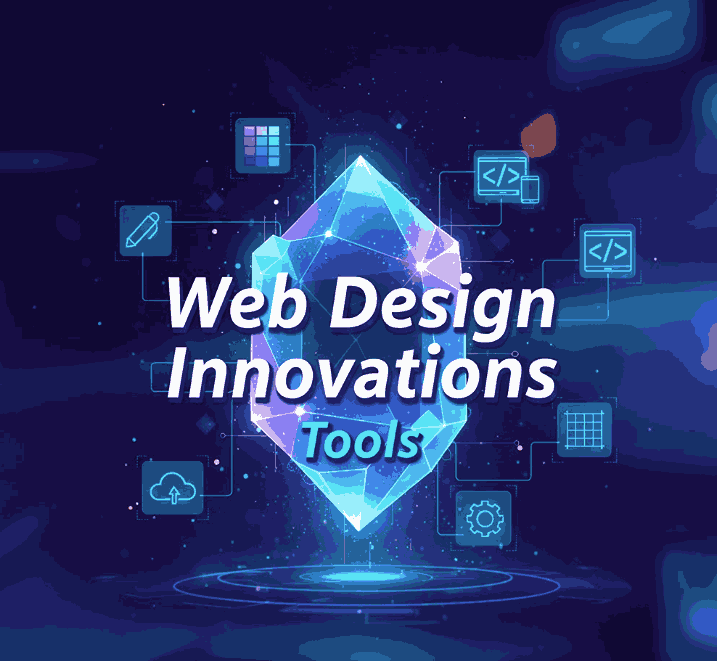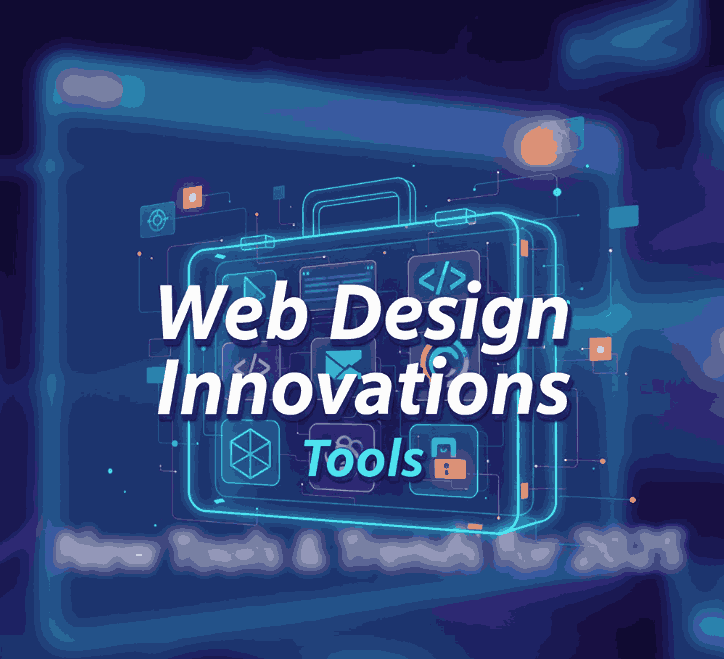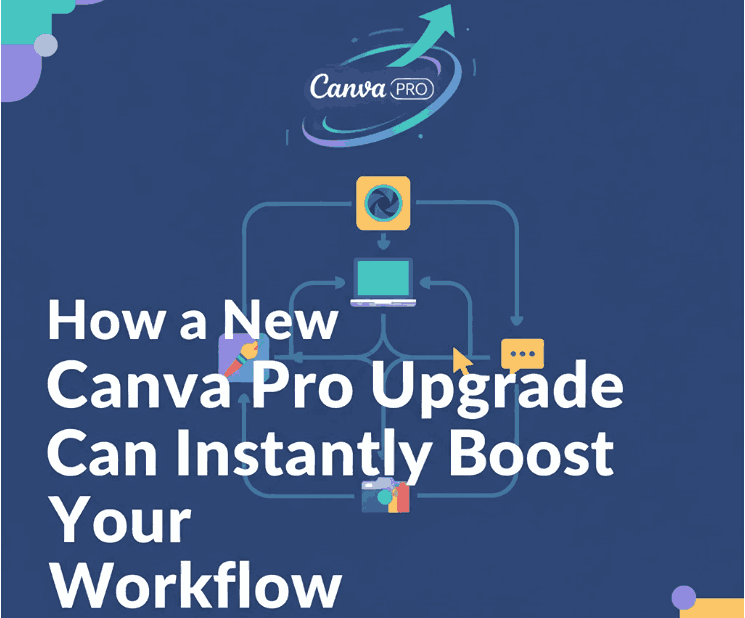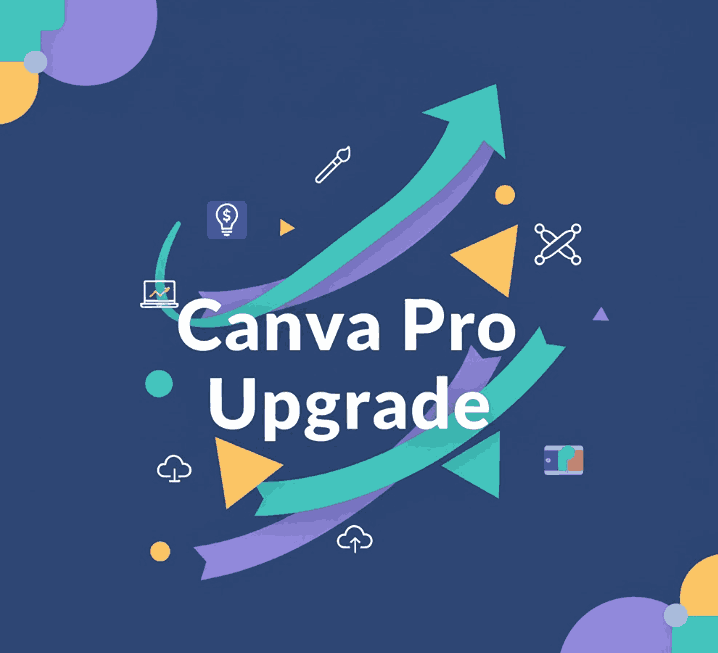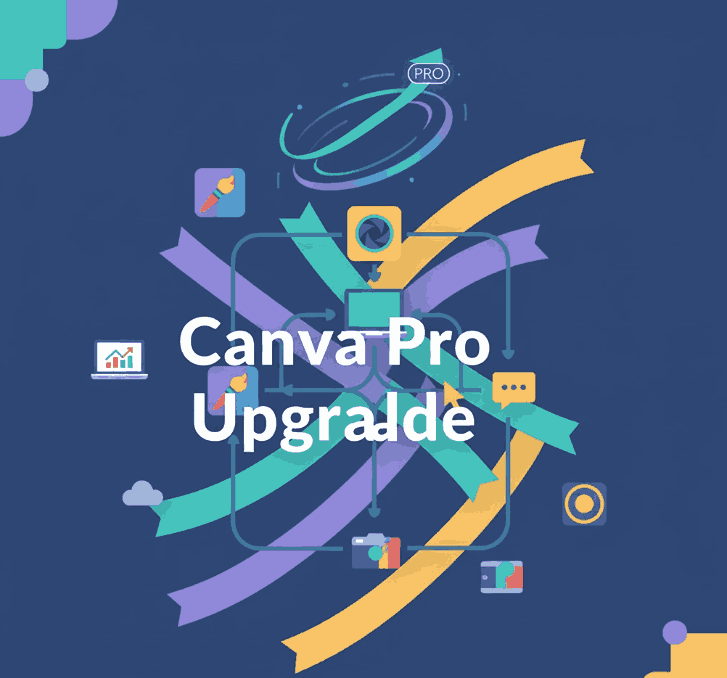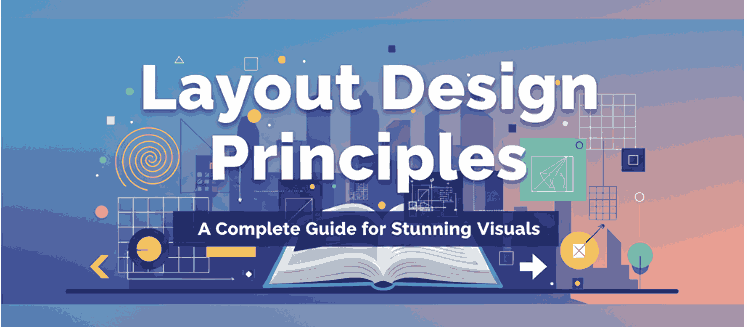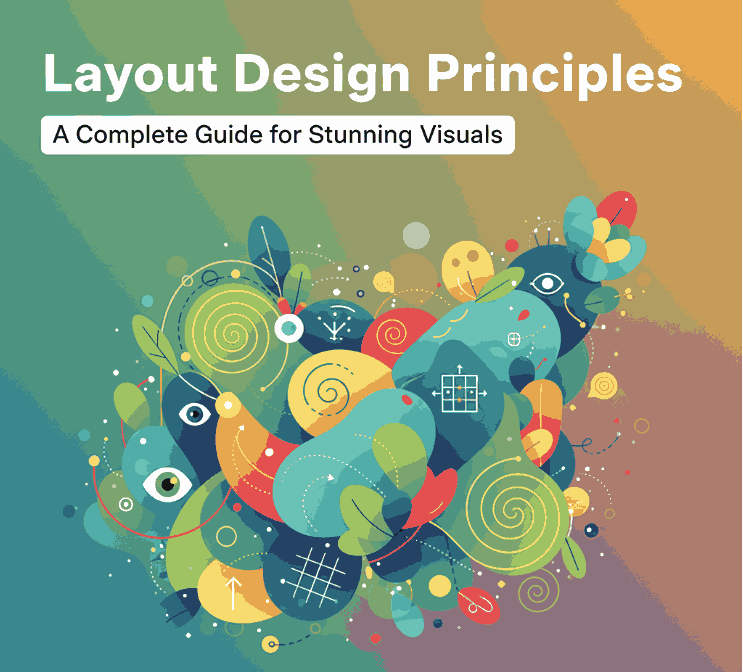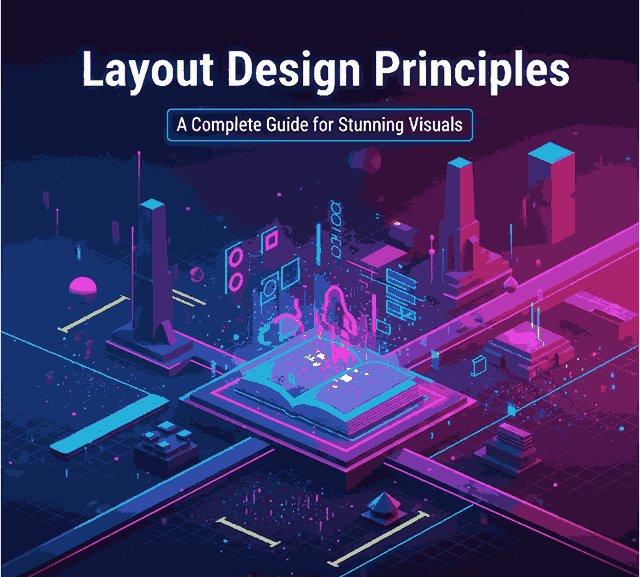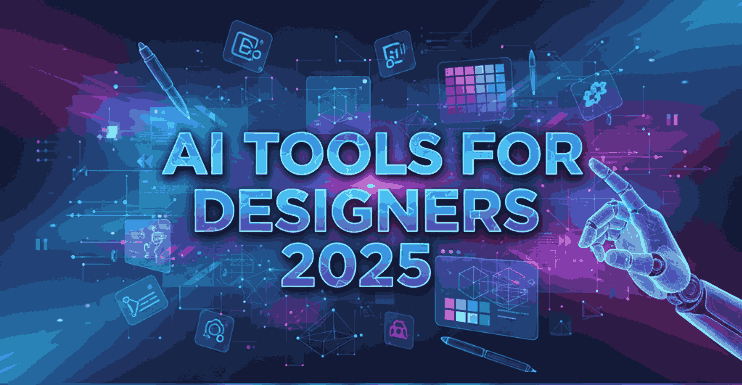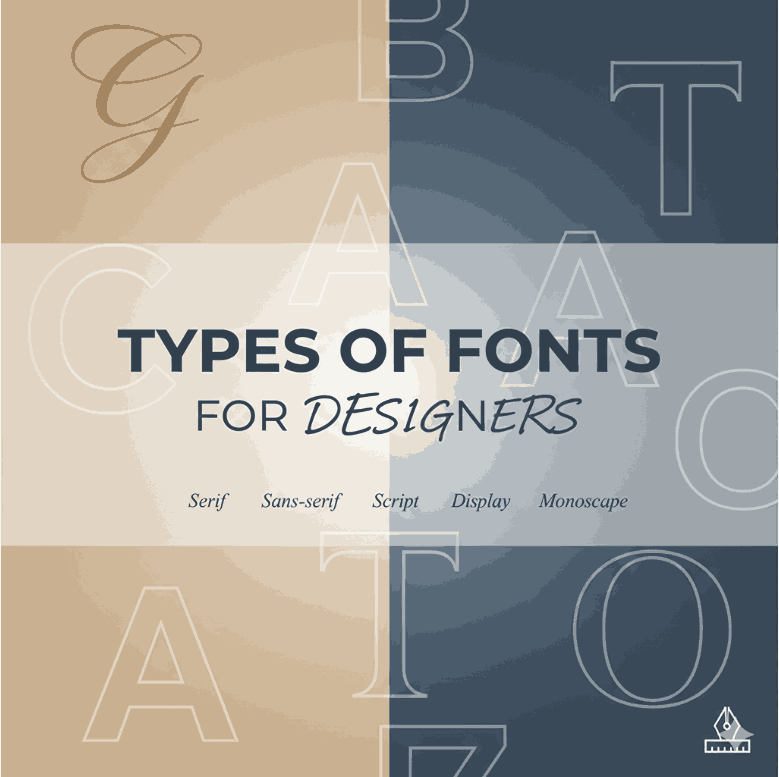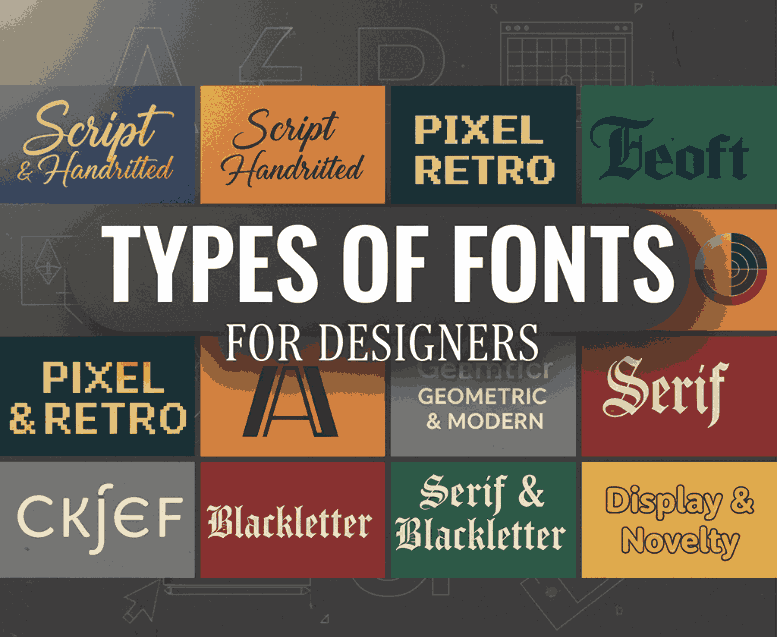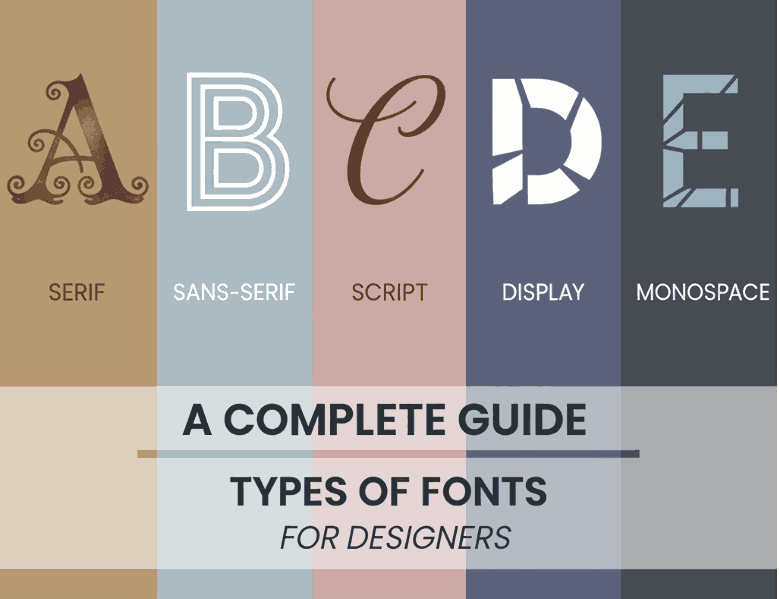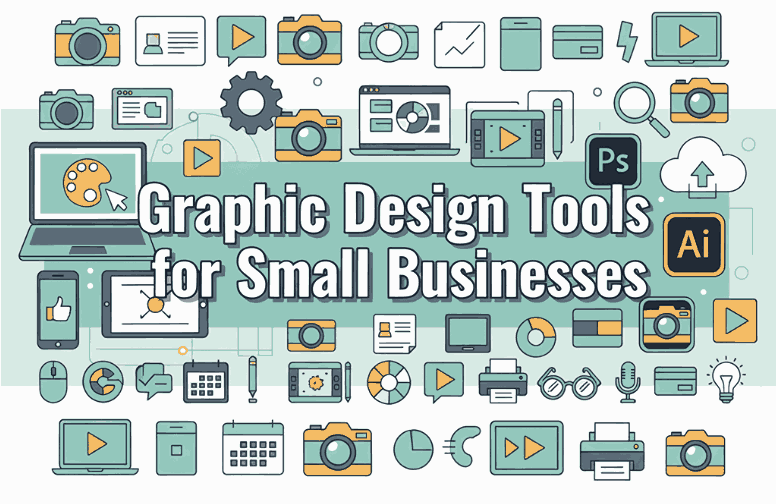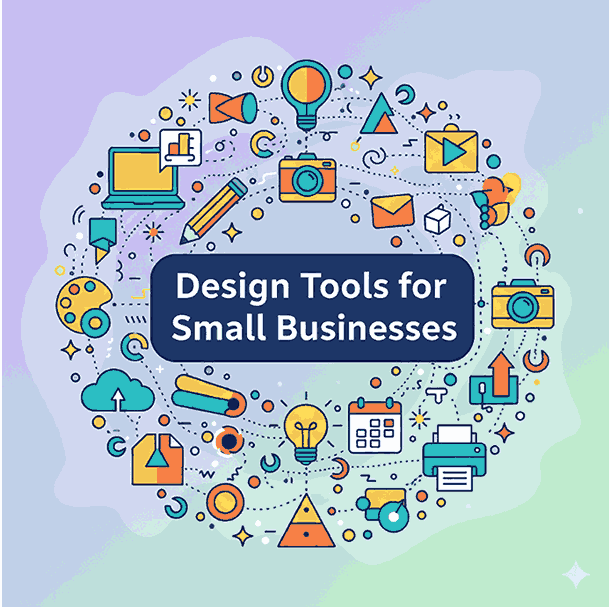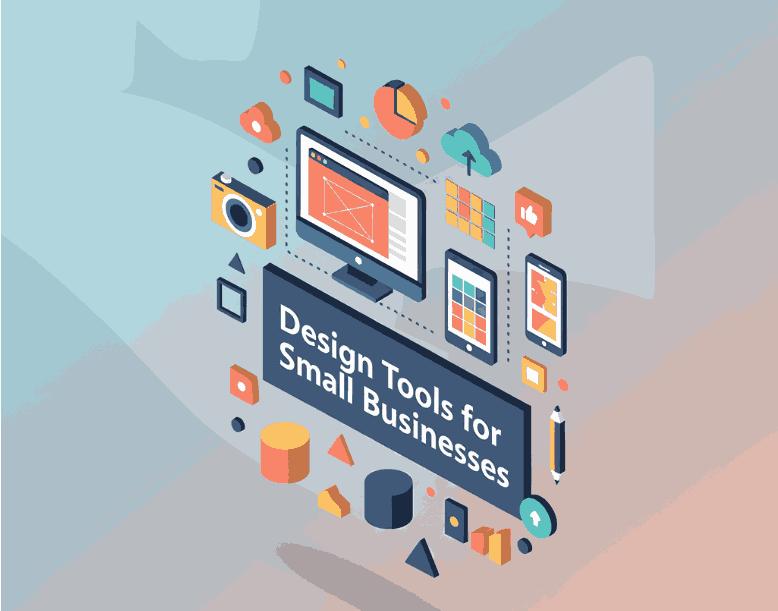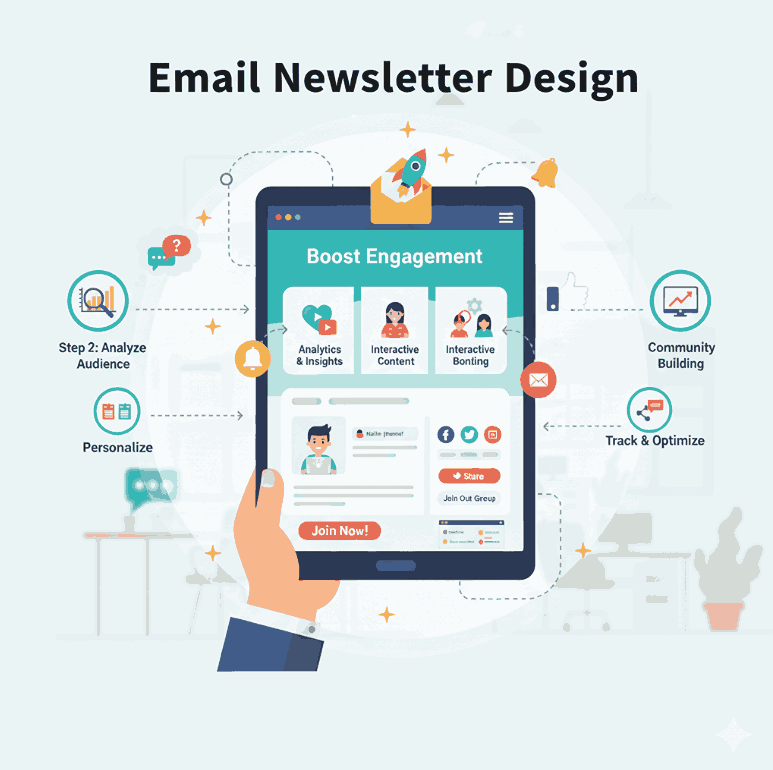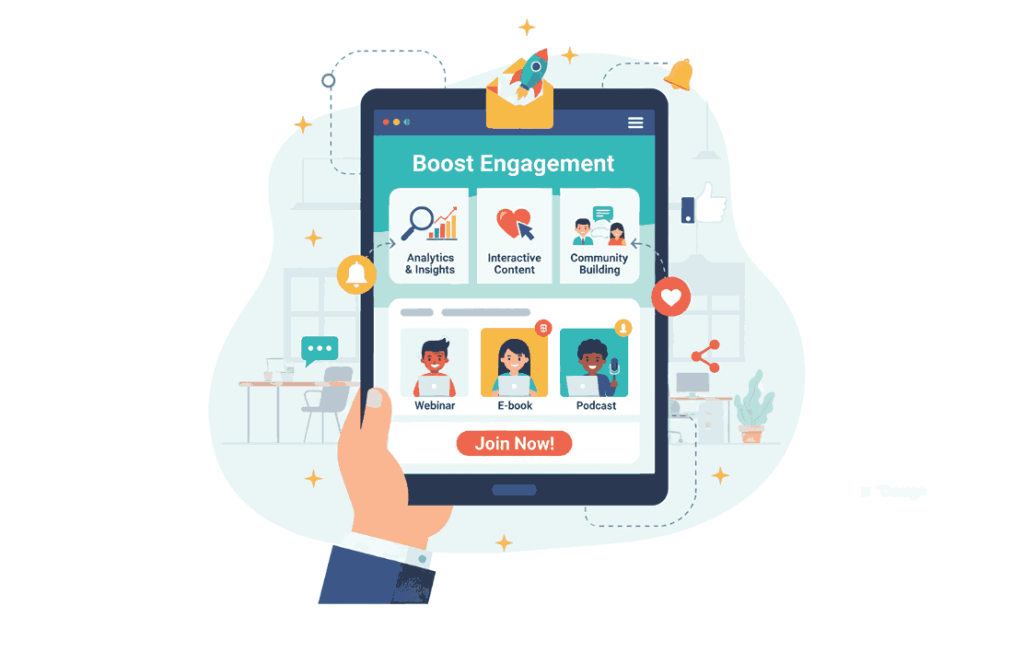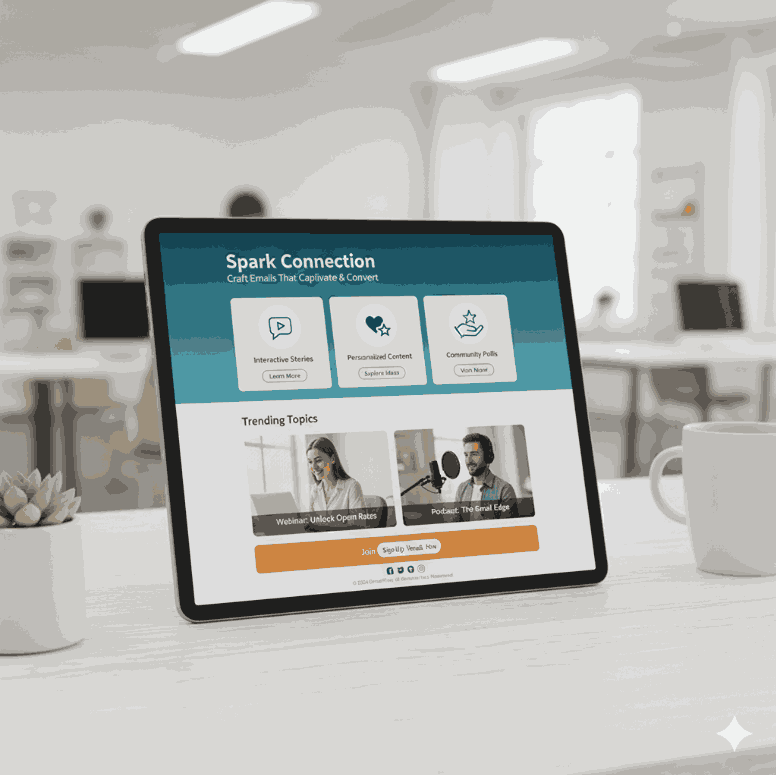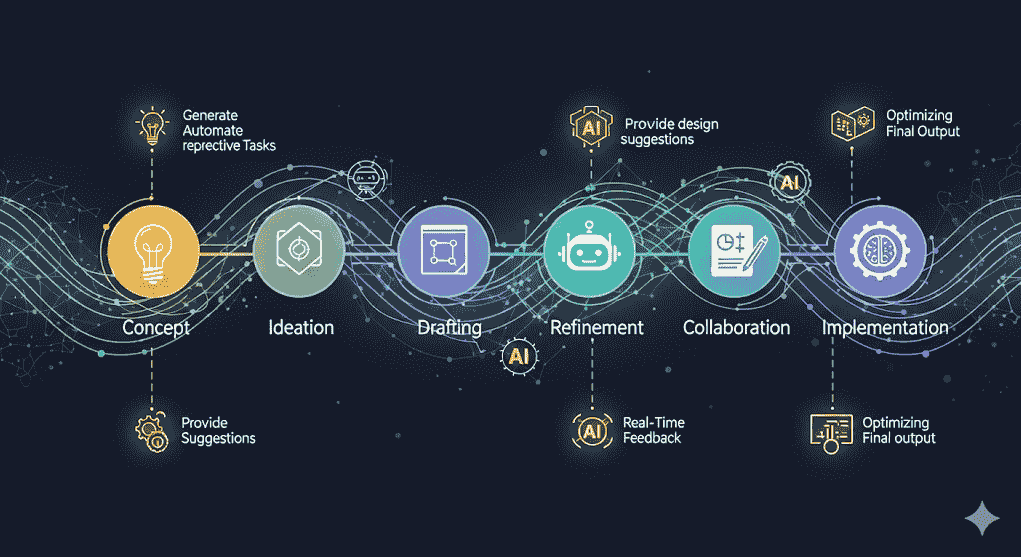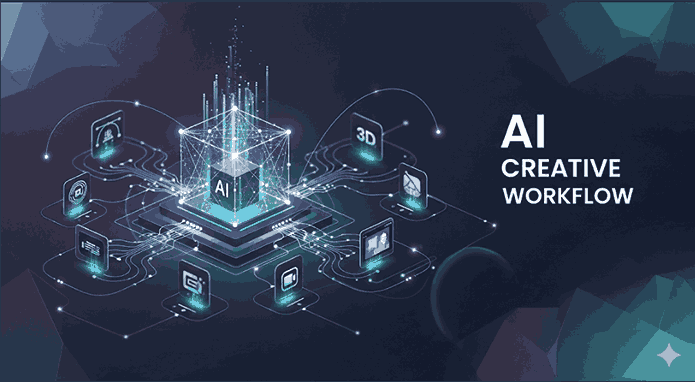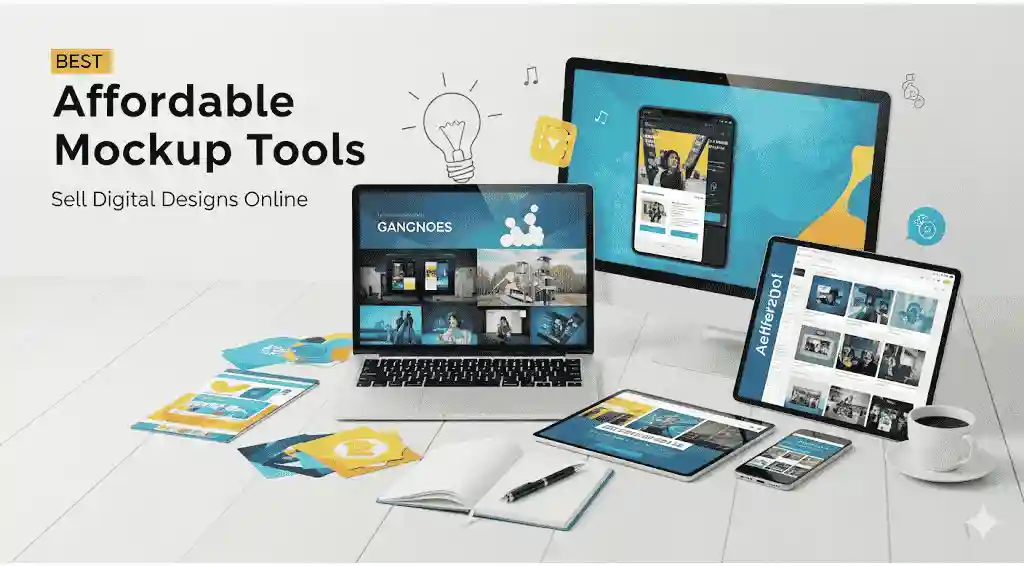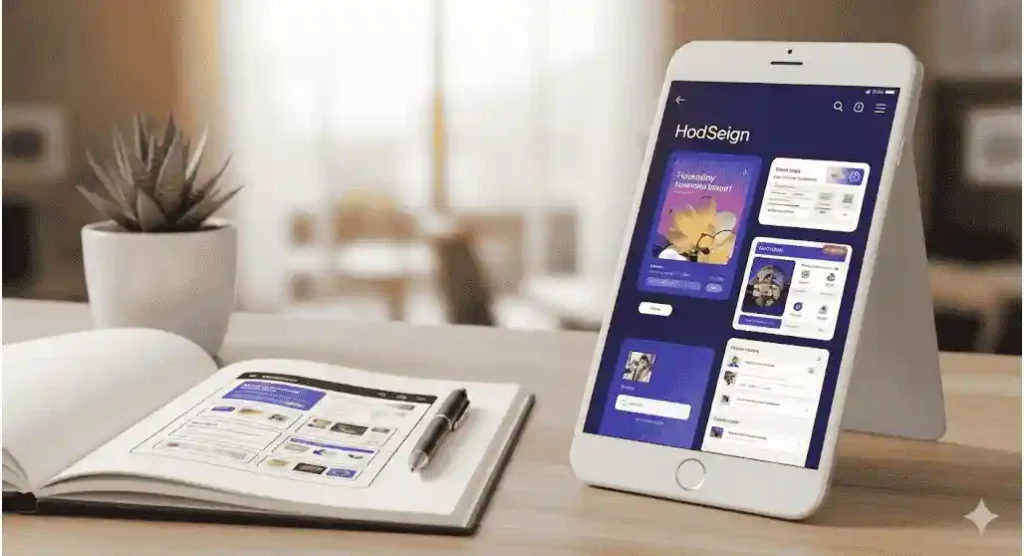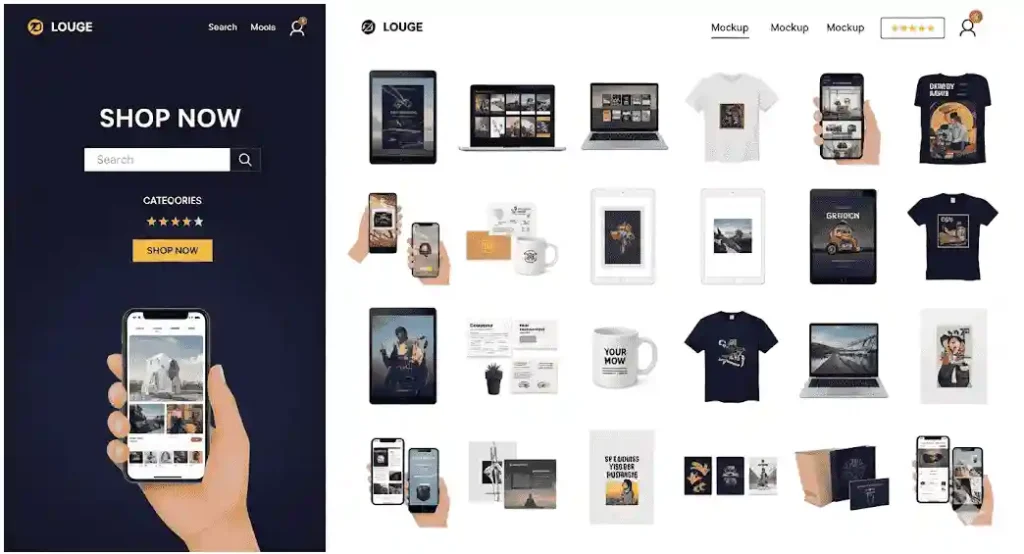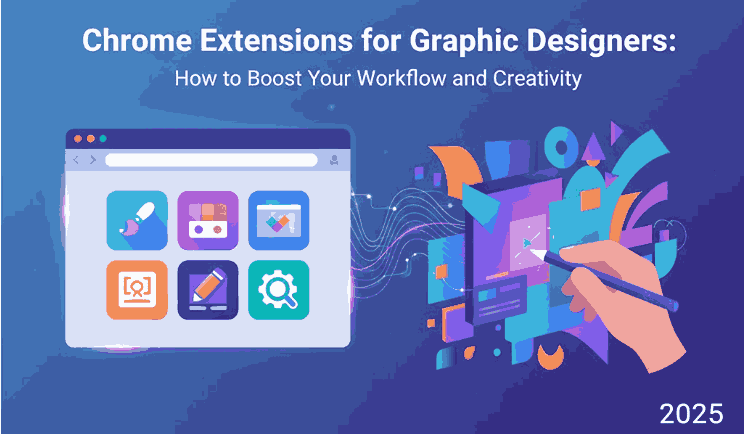
Table of Contents
- Introduction
- Why Chrome Extensions Are Essential for Designers
- Top Chrome Extensions Every Graphic Designer Should Use
- 3.1 ColorZilla – Simplify Color Management
- 3.2 WhatFont – Identify Fonts Instantly
- 3.3 Awesome Screenshot – Capture and Annotate Ideas
- 3.4 Loom – Communicate Visually
- 3.5 Window Resizer – Perfect Responsive Previews
- Enhancing Your Design Workflow with Chrome Tools
- Choosing the Right Fonts for Your Design Projects
- Font Recommendations from CalligraphyFonts.net
- Conclusion
- References
1. Introduction
Chrome Extensions Graphic Designers In the fast-paced world of design, every second counts. From managing creative tasks to fine-tuning typography, designers rely on tools that streamline their workflow and spark inspiration. That’s where Chrome extensions for graphic designers come in handy.
Whether you’re working on branding, UI/UX, web layouts, or social media designs, these extensions can save you time, enhance productivity, and elevate your creative process.
2. Why Essential Chrome Extensions Graphic Designers
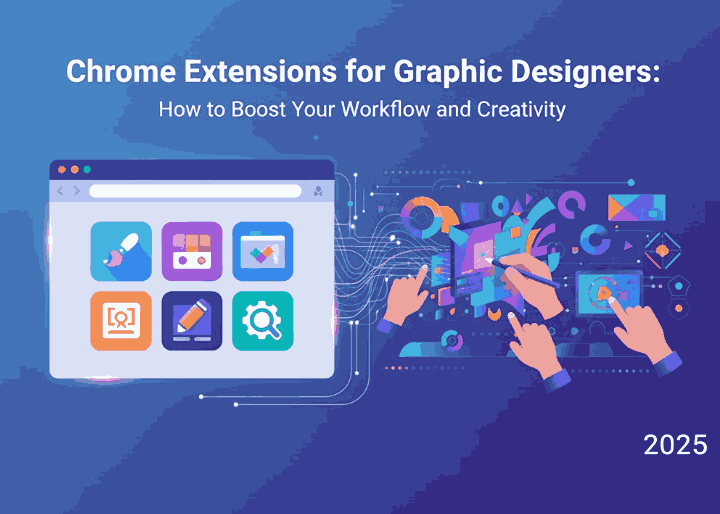
Google Chrome is more than just a web browser—it’s a full-fledged creative hub. With the right extensions, designers can:
- Instantly pick colors from any website.
- Identify and analyze fonts.
- Capture screenshots for inspiration boards.
- Test designs across different screen sizes.
- Manage creative assets effectively.
Using the right Chrome extensions for graphic designers helps bridge the gap between creativity and efficiency, letting you focus on what matters most: design.
3. Top Every Chrome Extensions Graphic Designers Should Use
3.1 ColorZilla – Simplify Color Management
ColorZilla is one of the most popular color tools for designers. With it, you can pick colors from any webpage, create gradients, and save palettes for future projects. It’s perfect for web and brand designers who deal with color harmony daily.
3.2 WhatFont – Identify Fonts Instantly
Typography defines design aesthetics. With WhatFont, you can hover over any text online to instantly reveal its font name, size, and family. This extension is a must-have for font lovers and typographers who want to explore typefaces effortlessly.
3.3 Awesome Screenshot – Capture and Annotate Ideas
Awesome Screenshot lets designers take quick captures, record screens, and annotate visuals. It’s an excellent tool for client presentations, mockups, and portfolio documentation.
3.4 Loom – Communicate Visually
Loom helps designers record quick video messages and share visual feedback. Instead of lengthy emails, you can explain design concepts or revisions through screen recordings—saving hours in communication.
3.5 Window Resizer – Perfect Responsive Previews
Testing responsive design has never been easier with Window Resizer. It allows you to preview how your designs look on various screen dimensions—mobile, tablet, or desktop—ensuring your designs are pixel-perfect.
4. Enhancing Your Design Workflow with Chrome Tools
Chrome extensions do more than just simplify tasks; they enhance your creative flow. By automating repetitive processes like font detection or color picking, designers can focus on conceptual creativity.
For instance, extensions like ColorZilla and WhatFont let you seamlessly transition from inspiration to execution. Meanwhile, productivity tools like Loom and Awesome Screenshot streamline client collaboration and visual communication.
Using these extensions collectively helps you maintain speed, accuracy, and design quality.
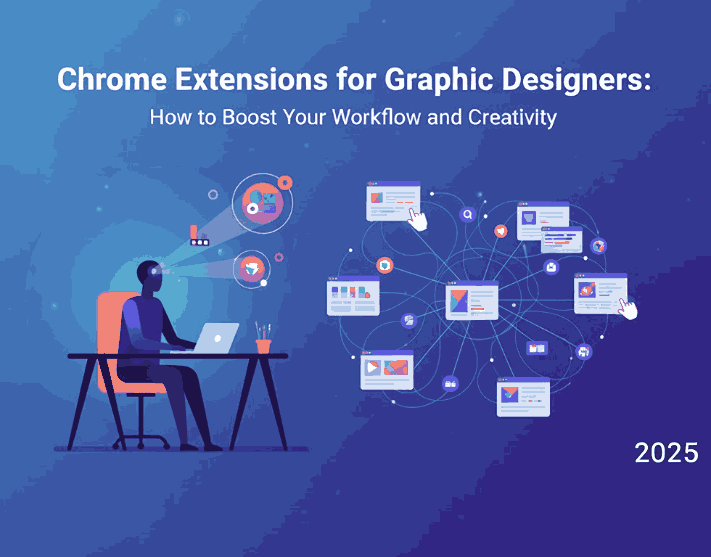
5. Choosing the Right Fonts for Your Design Projects
While extensions help optimize the workflow, typography remains at the core of design excellence. Fonts can define brand voice, influence perception, and elevate design appeal.
When working on UI/UX or web-based projects, choose fonts that reflect your brand’s character—be it elegant, modern, playful, or minimalist. CalligraphyFonts.net offers a diverse range of fonts that blend perfectly with professional designs.
6. Font Recommendations from CalligraphyFonts.net
To complement your digital projects, here are some stunning font options that can enhance your creative visuals:
- Midline Font – A versatile signature-style font ideal for branding and design presentations.
- Rutinitas Font – A refined calligraphy font that adds elegance to digital mockups.
- Signatory Font – Perfect for logo concepts and UI headings with a stylish handcrafted look.
- Rellative Font – Modern and sleek, ideal for showcasing design tool UIs and marketing visuals.
These fonts are not only visually captivating but also easy to pair with minimalist or complex designs, making them perfect companions for your Chrome-based creative workflow.
7. Conclusion Chrome Extensions Graphic Designers
Chrome Extensions Graphic Designers are indispensable tools for modern creatives. They streamline tedious tasks, enhance productivity, and bring more efficiency into your workflow.
By integrating tools like ColorZilla, WhatFont, and Loom—and pairing them with professional-quality fonts from CalligraphyFonts.net—you can elevate every design project to a new level of professionalism and creativity.
Explore, experiment, and embrace these tools to make your design process smarter and more enjoyable.
8. References
- Envato Tuts+ – Productivity Tools for Designers
- Google Chrome Web Store – Design Extensions
- Adobe Creative Cloud – Start your Creative Cloud free trial
- DinStudio – Useful Google Chrome Extensions for Designers