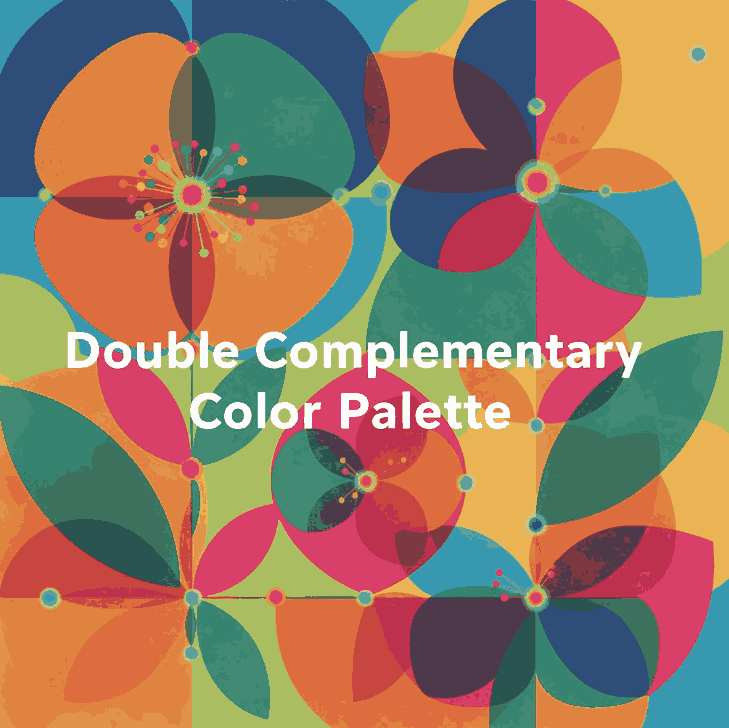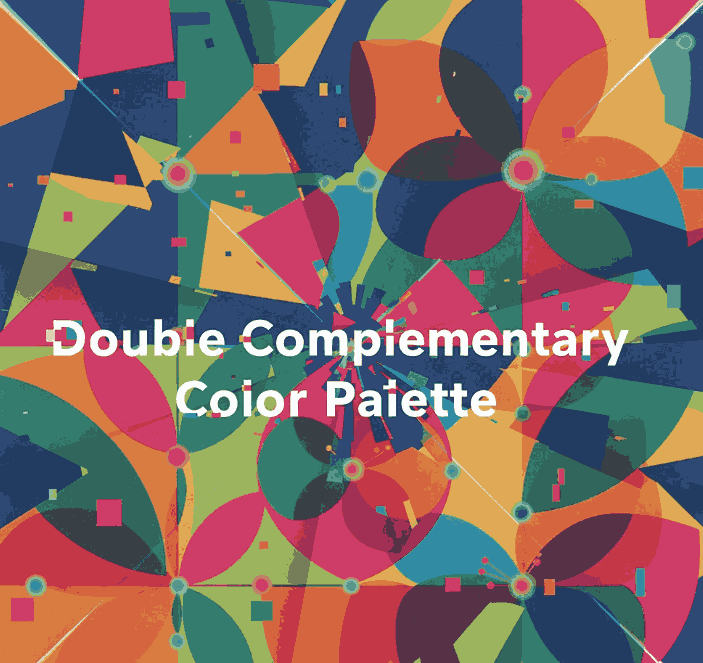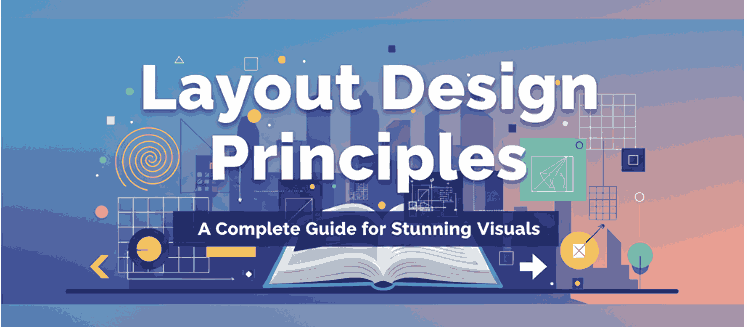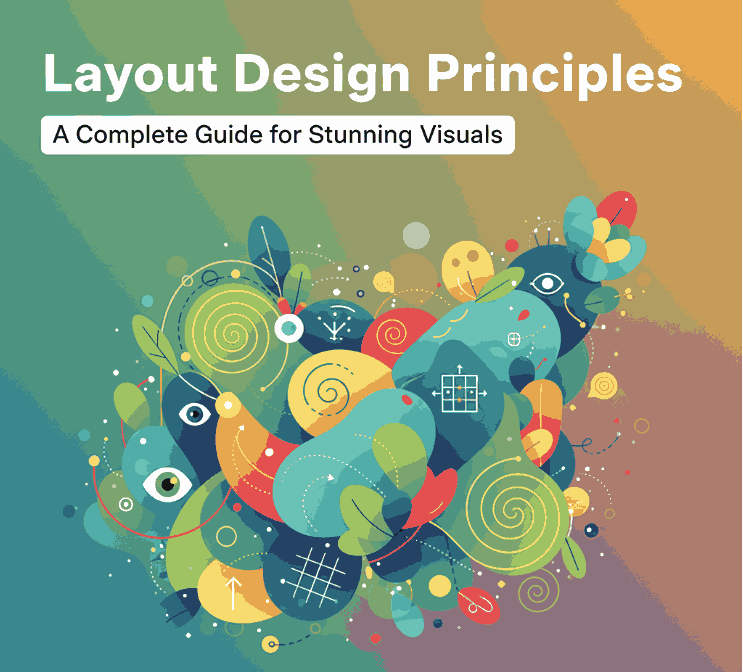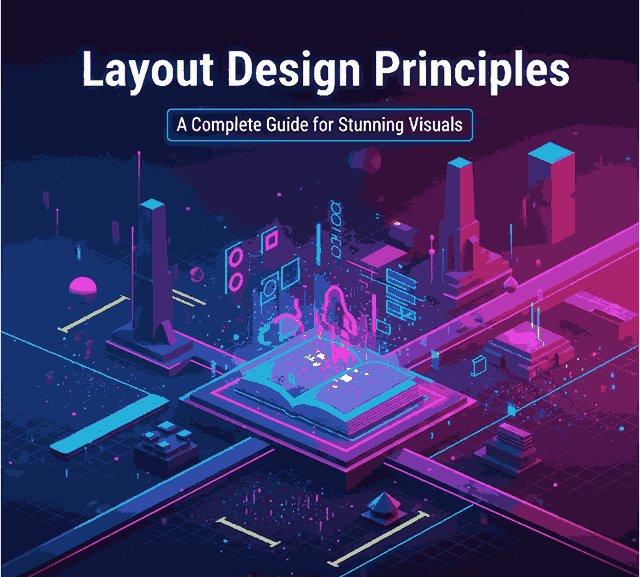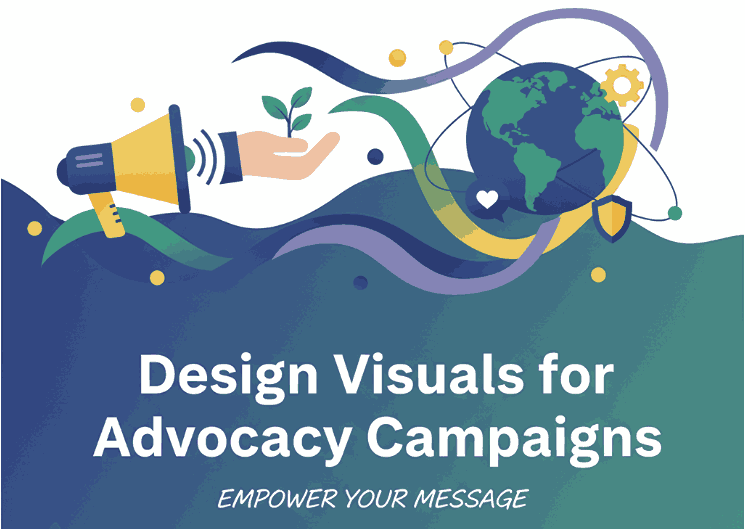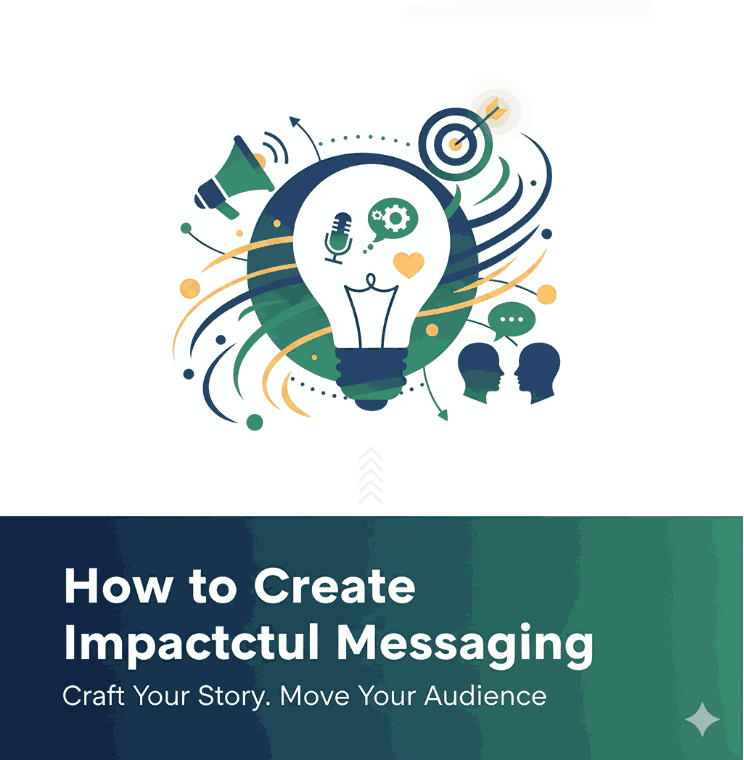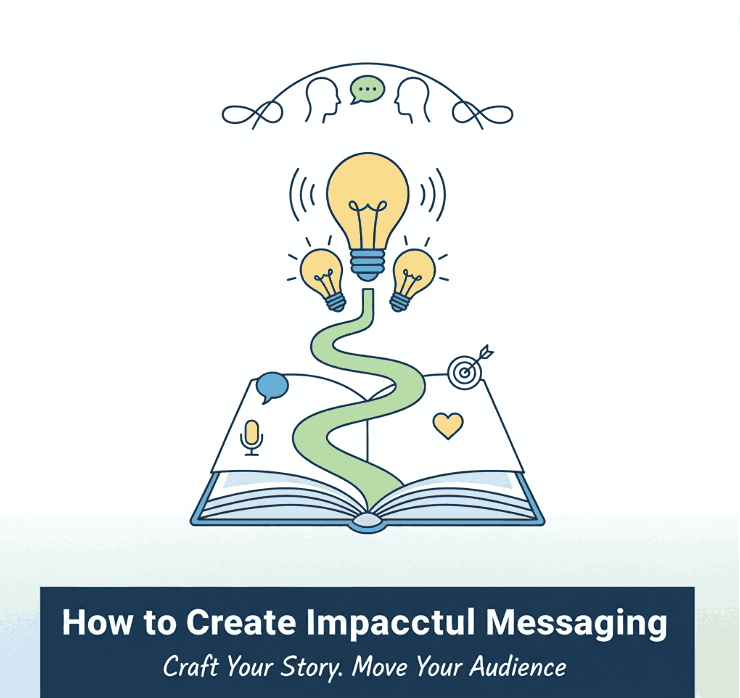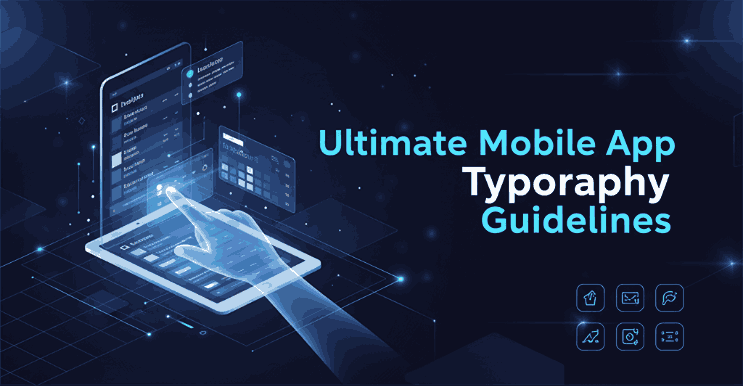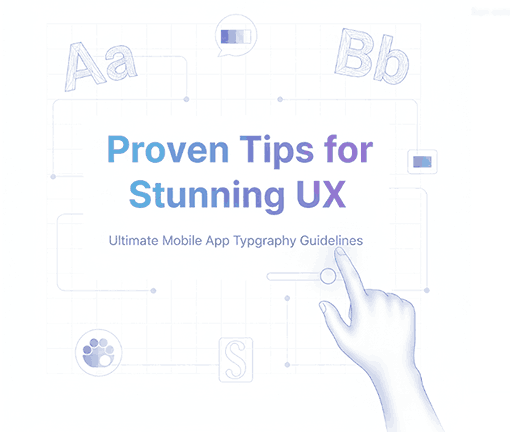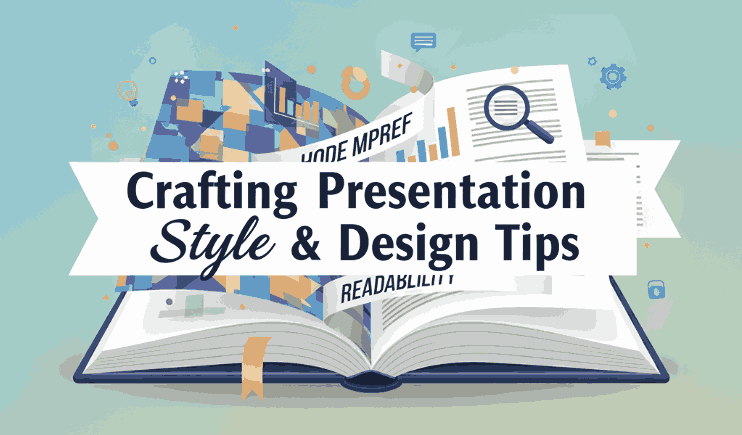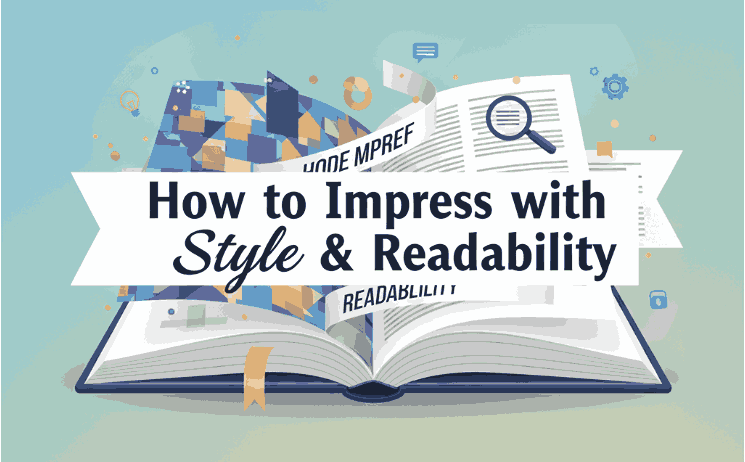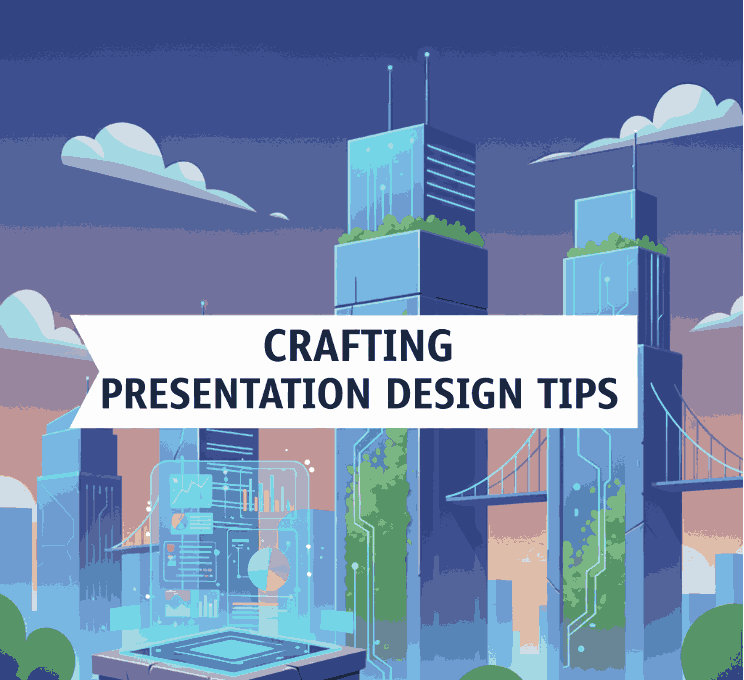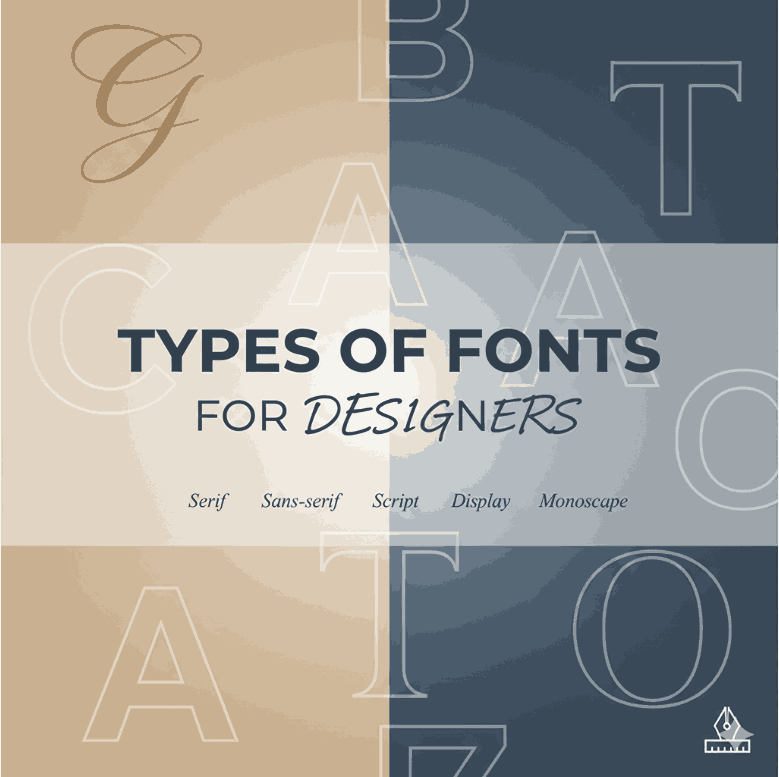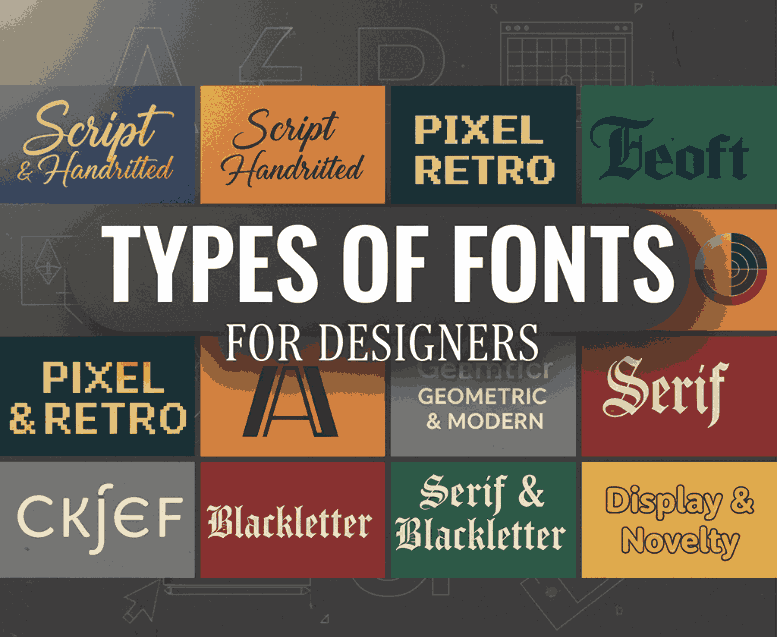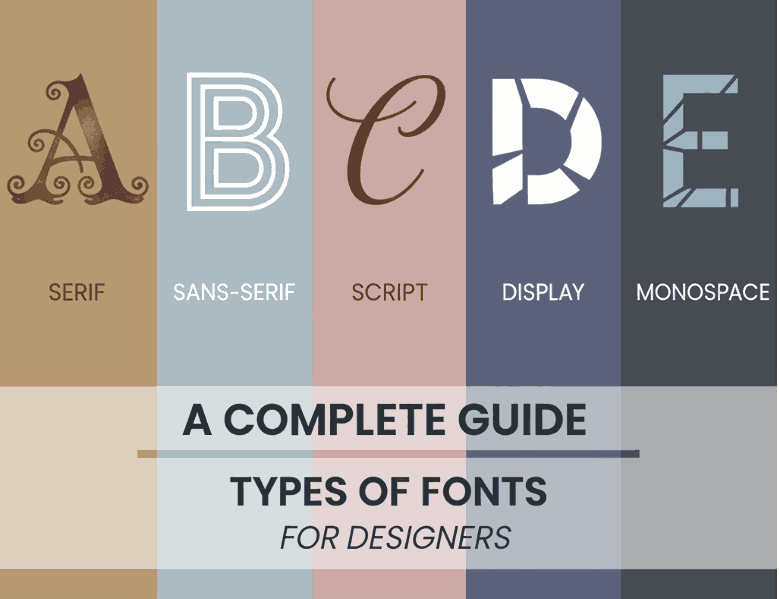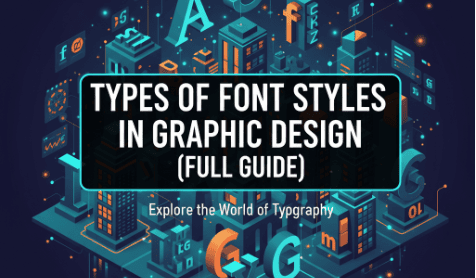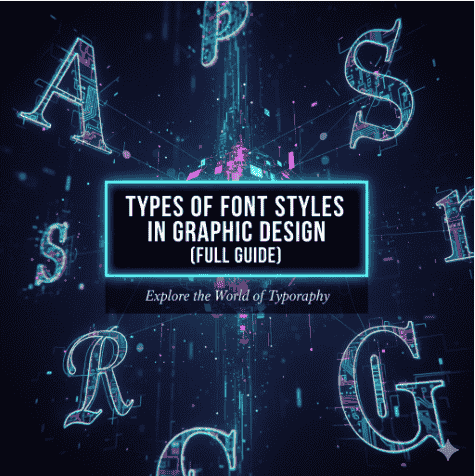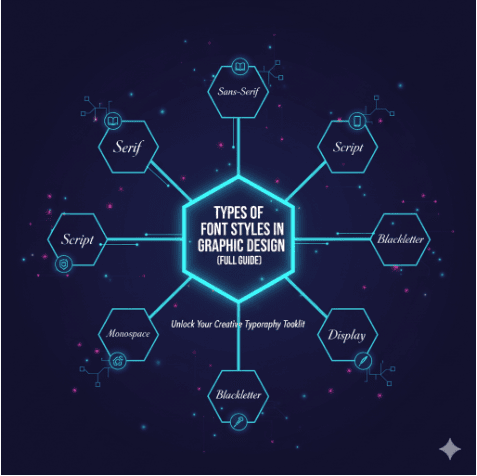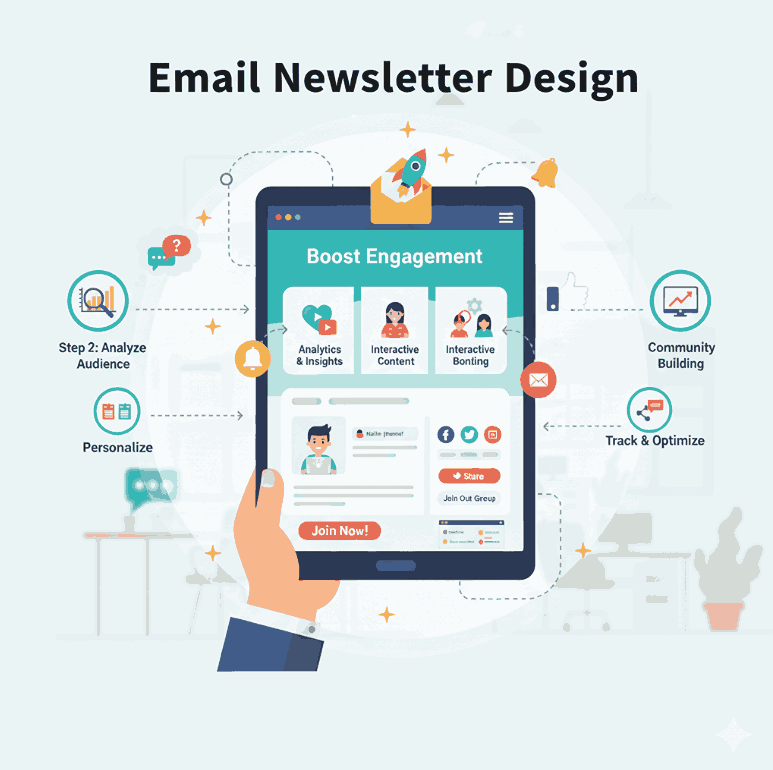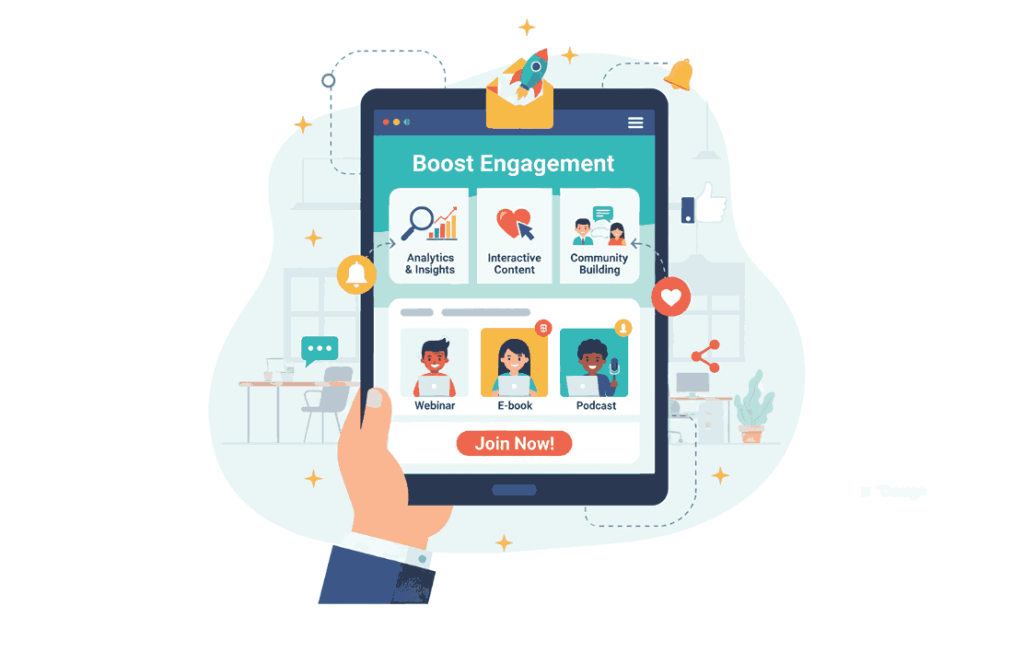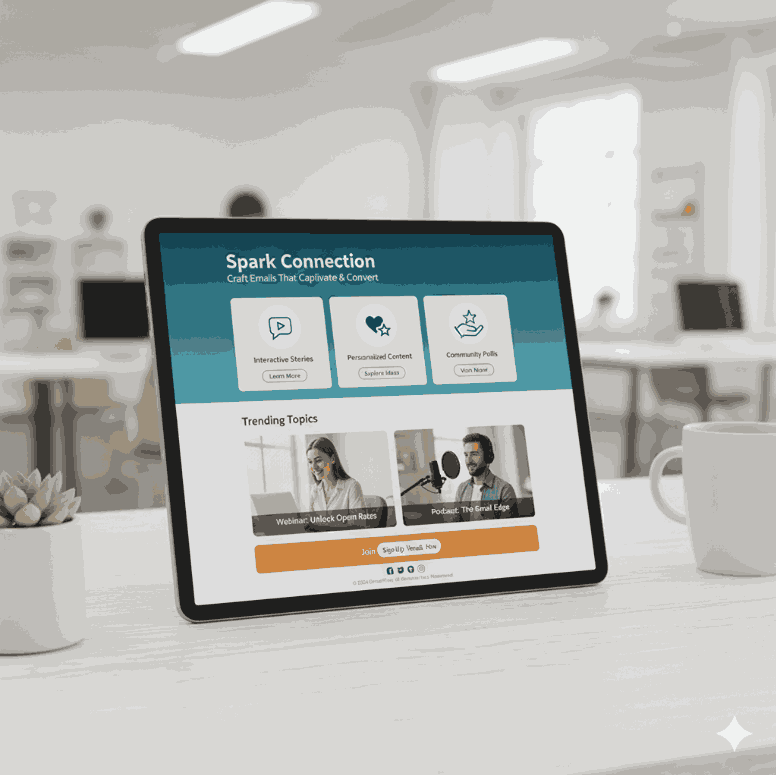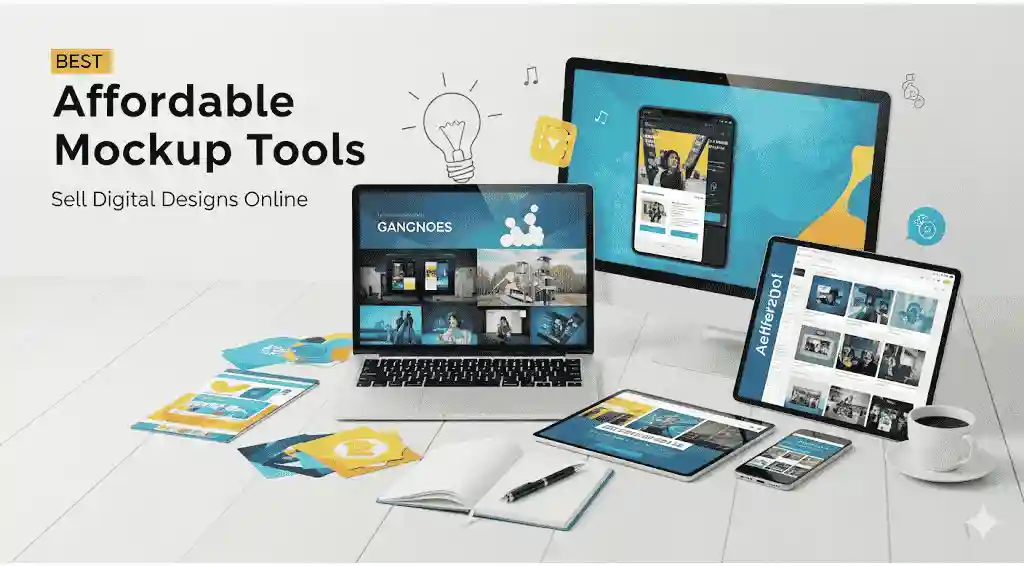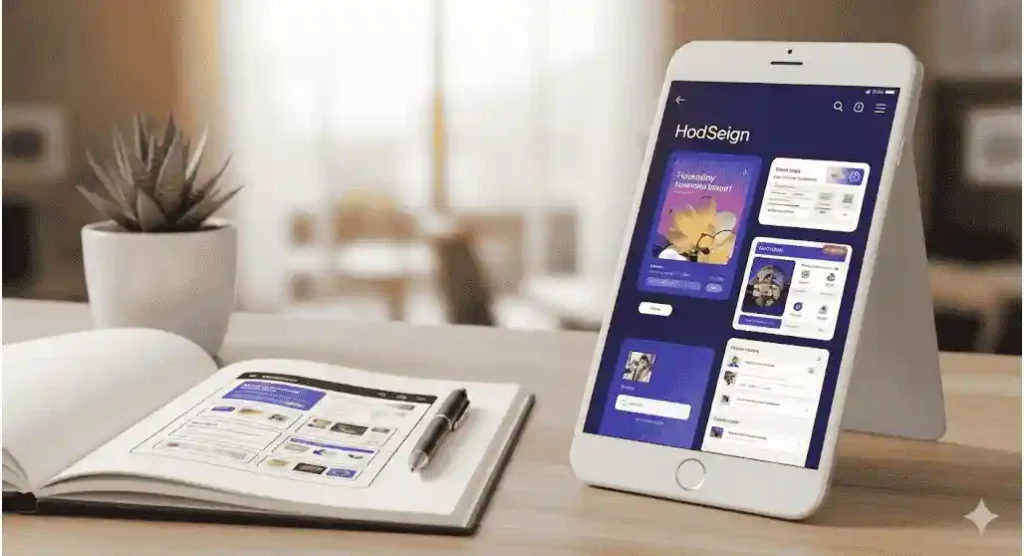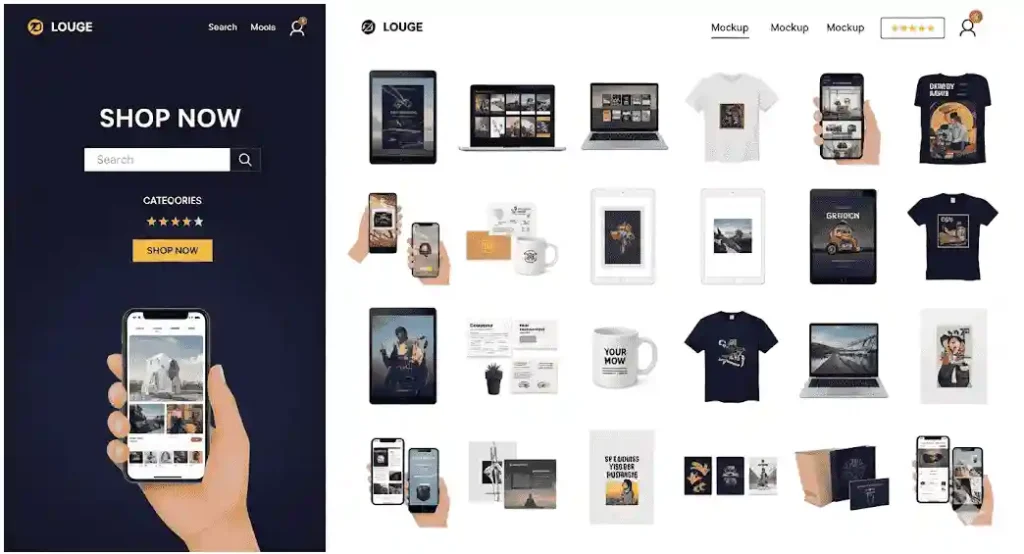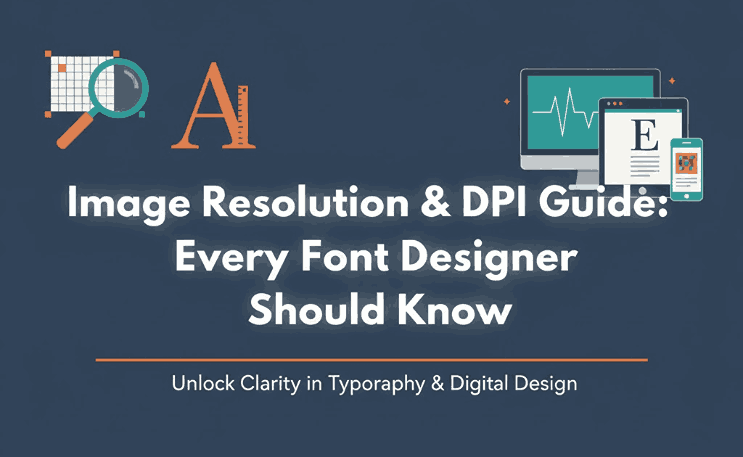
Table of Contents
- Introduction
- What is Image Resolution & DPI?
- Why DPI Matters for Font-Design and Branding
- Key Resolution Guidelines for Print and Digital
- 4.1 Standard Print Resolution (300 DPI)
- 4.2 Large-Format Prints & Signage
- 4.3 Digital/Web Usage & PPI vs DPI
- How to Prepare Your Fonts & Graphics for Optimal Resolution
- Practical Tips for Designers at CalligraphyFonts.net
- Conclusion
- References
1. Introduction
When you’re designing, creating, and selling fonts, every detail counts — from the shape of your glyphs to how your font is showcased in realistic mockups. One often overlooked but critical factor is Image Resolution & DPI Guide. Whether you’re showcasing a font in a mockup, printing marketing material, or preparing for web display, understanding resolution ensures your work looks crisp, professional, and impactful. In this guide, we’ll walk through what image resolution and DPI mean, why they matter for font designers and brand creators, and how you can apply these principles in your work at CalligraphyFonts.net.
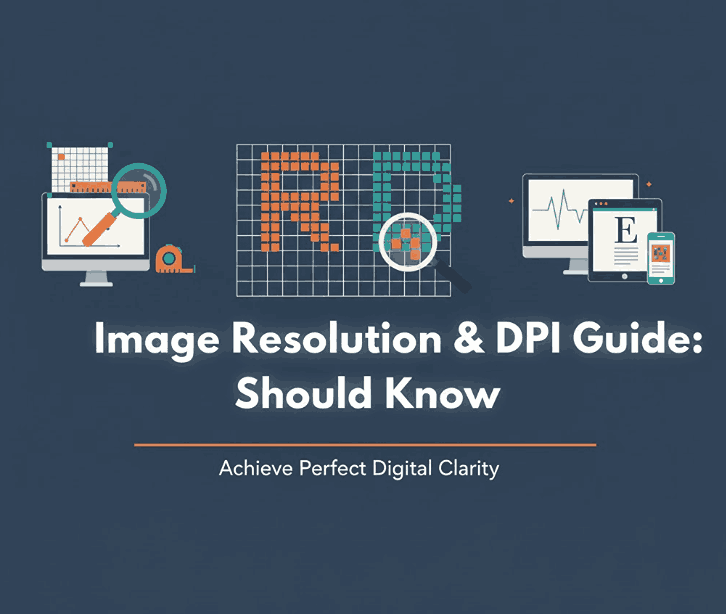
2. What is Image Resolution & DPI Guide?
Image resolution refers to the number of pixels (in digital form) or dots (in print) contained in an image. DPI stands for “dots per inch” and is a measurement of how many individual dots a printer or output device can place within a one-inch span.
In simpler terms:
- For print outputs, higher DPI means more dots per inch → better clarity and detail.
- For digital displays, you’ll more often deal with PPI (pixels per inch) rather than DPI, though the concepts overlap.
It’s crucial to understand that a digital font or graphic file may have many pixels, but if it’s printed too large or at too low a resolution, it will appear blurry or pixelated. Conversely, setting an extremely high DPI beyond the practical printing capability may not yield visible improvement and just inflate file size.
3. Why Image Resolution & DPI Guide Matters for Font-Design and Branding
For a font business like yours, resolution matters in several ways:
- Mockups & presentations: When you show your fonts in premier visual templates (e.g., a logo mockup, packaging, billboard), these visuals must be sharp and professional. Low resolution undermines perceived quality.
- Printed marketing materials: If you print a brochure, poster or sample sheet of your font catalogue, using correct DPI ensures your type stays crisp, readable, and brand-worthy.
- File size, load time & optimization: On the web, using unnecessarily high resolution images can slow load times. Understanding when you can optimize down is as important as knowing when to go up.
- Digital vs print usage: The same font may live in a digital space (website, PDF) and a printed space (postcard, signage). Each context calls for its resolution strategy.
By mastering image resolution and DPI, your fonts will not only look good—they’ll perform well in every medium, strengthening your brand’s reputation for quality.
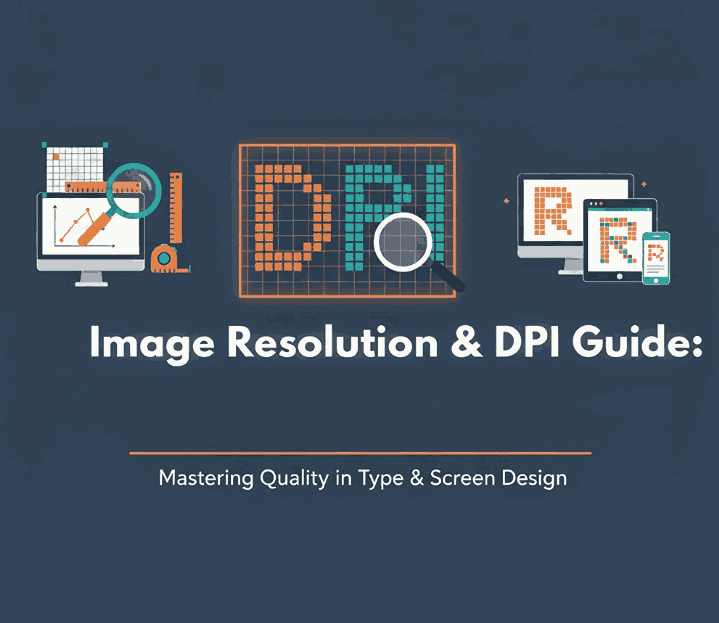
4. Key Resolution Guidelines for Print and Digital
4.1 Standard Print Resolution (300 DPI)
In the commercial printing world, 300 DPI is widely cited as the standard for high-quality output. According to one expert guide:
“The recommended resolution for all images and art files is 300 dpi … submitting a file with a higher dpi may delay proofing.”
Why 300? At typical viewing distances, this resolution ensures the human eye can’t easily distinguish individual dots, so the printed image appears seamless and crisp.
4.2 Large-Format Prints & Signage
For large prints like posters, banners or signage viewed from a distance, the required DPI can be significantly lower because the viewer is farther away. For instance:
“For a poster (designed to be viewed from six feet away) — needs a minimum resolution of about 150 DPI.”
Over-upping the DPI for large-format when it’s unnecessary just bloats your file. For extremely large graphics viewed from a far distance (billboards, etc.), even 20 DPI can suffice.
4.3 Digital/Web Usage & PPI vs DPI
When designing for screen/web, you will see “pixels per inch (PPI)” rather than DPI, but it’s part of the same concept: how many visual units per inch.
Key points:
- Web graphics typically display at 72 DPI (or more accurately, 72 PPI) because screen resolution demands are lower.
- A web-image at 300 DPI will look fine but may be an unnecessarily large file and slow down load times.
- Always balance quality with performance: use higher resolution where viewers will zoom or print, lower resolution where appropriate.
5. How to Prepare Your Fonts & Graphics for Optimal Image Resolution & DPI Guide
Here are actionable steps for your team at CalligraphyFonts.net to ensure your assets are resolution-ready:
- Design your mockup at high resolution: Start with a canvas sized for print (300 DPI). For example, if you design a 10″ × 10″ mockup, the pixel dimensions should be 3000 × 3000.
- Export smartly: For print use the 300 DPI version, for web create a smaller version (e.g., 150 DPI or 72 DPI) and optimize file size (JPEG quality, compression).
- Check vector vs raster: If you use vector graphics (ideal for fonts and logos), rasterizing for print at high resolution helps maintain crisp edges.
- Demonstrate your fonts in context: Link to your font mockups so users can see how they look in high-quality usage:
- Communicate resolution to customers: On your font product pages mention which mockups are print-ready (300 DPI) and which are optimized for web (72 DPI) so your clients understand the difference and usage potential.
6. Practical Tips for Designers at CalligraphyFonts.net
- Always begin with quality: If your original source (vector or raster) is low resolution, you cannot upscale without quality loss. As PrintNinja warns: “Submitting files at a resolution higher than 300 dpi does not improve print quality.”
- Use correct settings in your software: In Adobe Photoshop (or similar) you can navigate to Image → Image Size and set the resolution.
- Match resolution to output size: For example, a 12″ × 12″ booklet at 300 DPI would need 3600 × 3600 pixels.
- Optimize for web: For use on your website, consider exporting at 150–200 DPI or lower — depending on size and expected zoom behavior. In many cases, 72 DPI is sufficient for screen display.
- Educate your clients: Use your blog (and this article) to help clients understand why your “print-ready” files are flagged at 300 DPI, and why web usage is different. That builds trust in your professionalism and encourages higher-value purchases.
7. Conclusion Image Resolution & DPI Guide
Image Resolution & DPI Guide are not just technical details—they are integral to how your fonts and branding visuals look, feel, and perform. For font designers and creative entrepreneurs, mastering these concepts ensures you deliver quality assets that look amazing in print and online. Whether you’re preparing a product mockup, a printed catalog, or launching a new font collection, a solid resolution strategy sets you apart.
At CalligraphyFonts.net, you design and sell fonts that carry your creative standards. By aligning your visuals with best-practice resolution and DPI guidelines, you enhance the perceived value of your work—and deliver better results for your clients.
8. References
- Adobe Creative Cloud – “DPI resolution: your complete guide.”
- Gordon Flesch Company – “Guide to Standard Dots Per Inch for Printed Work.”
- PrintNinja Blog – “Recommended Resolution for Printing.”
- Wikipedia – “Dots per inch (DPI)”.