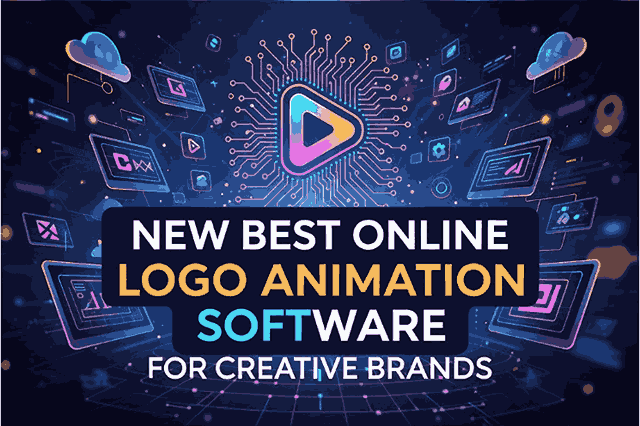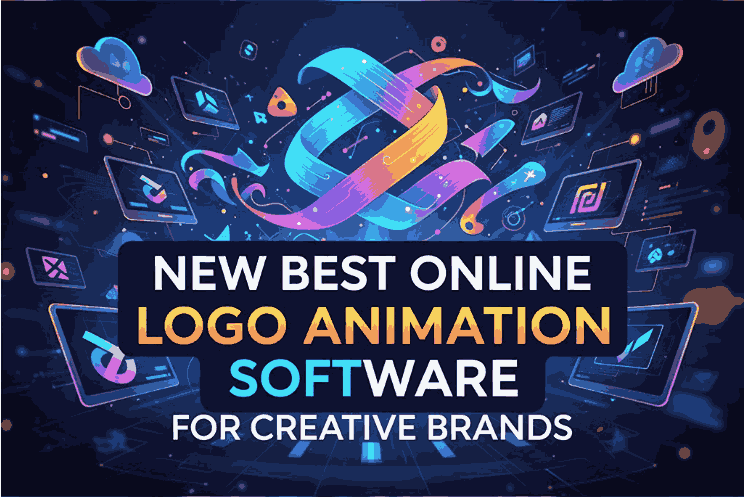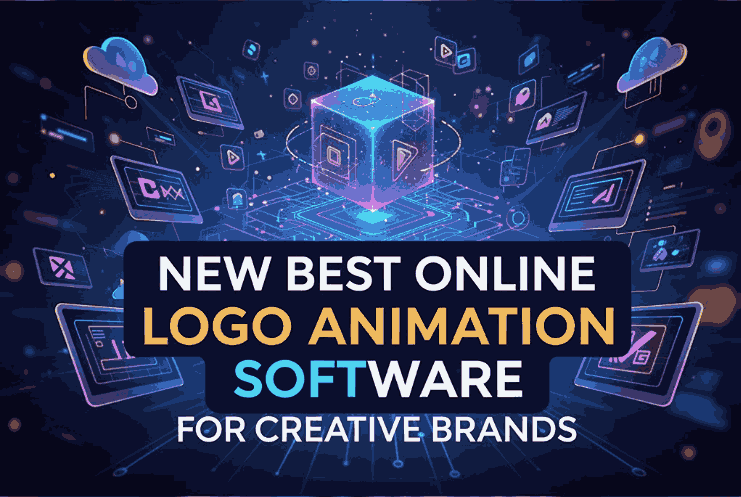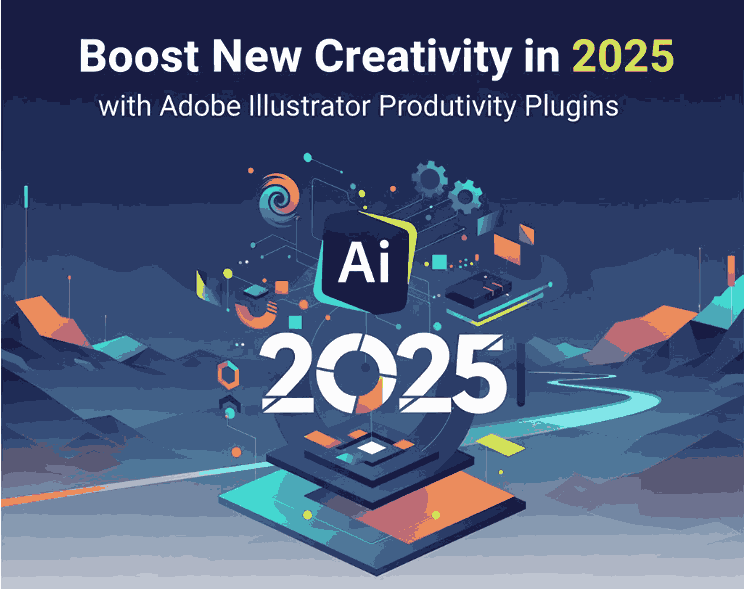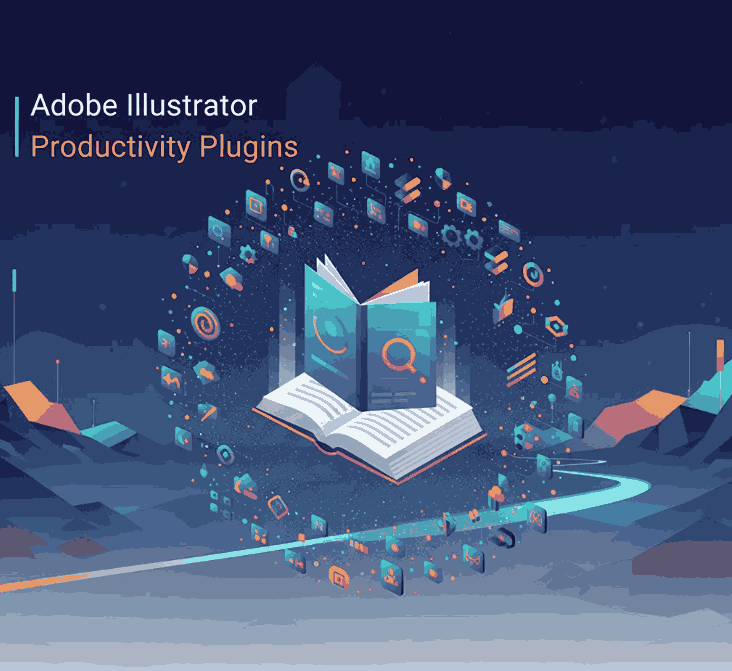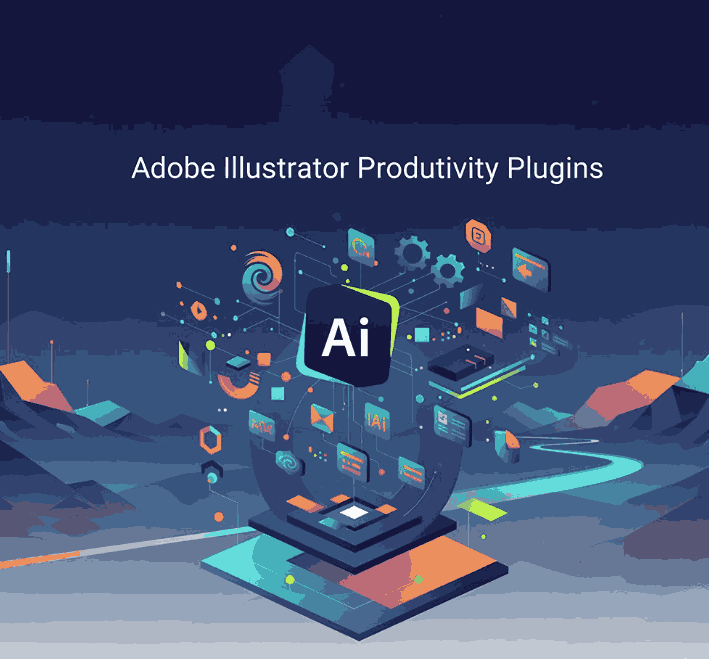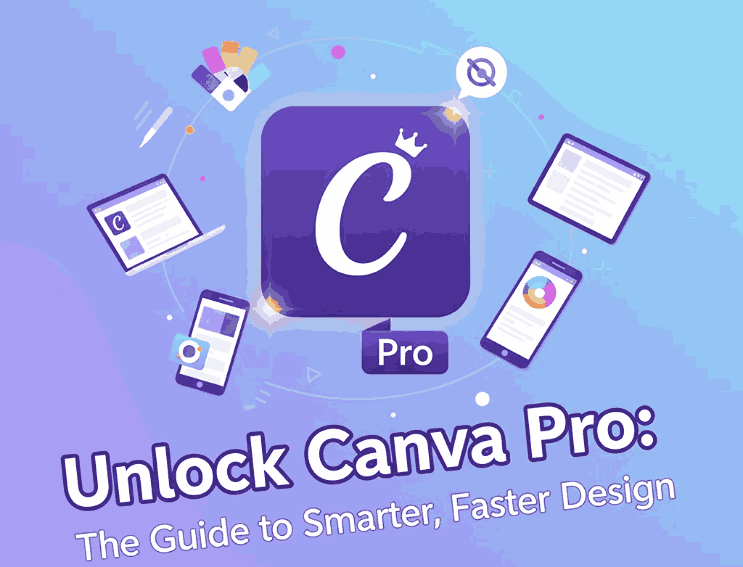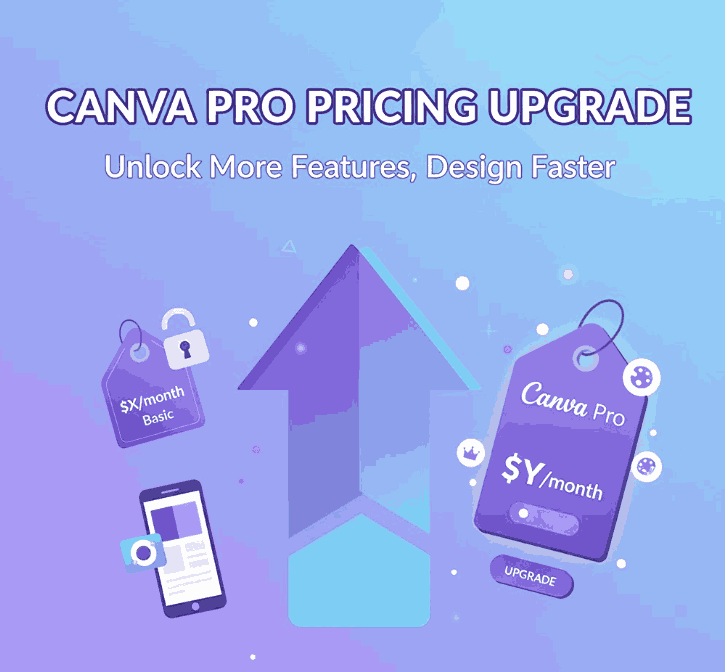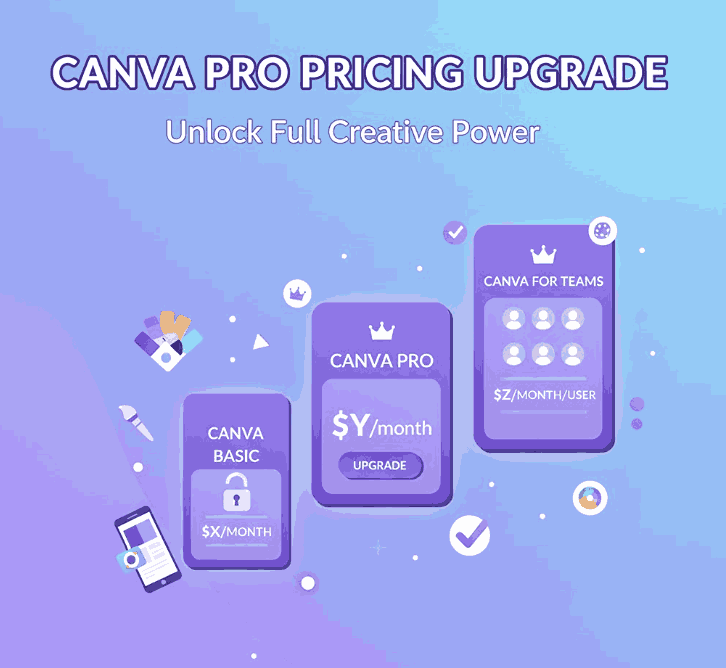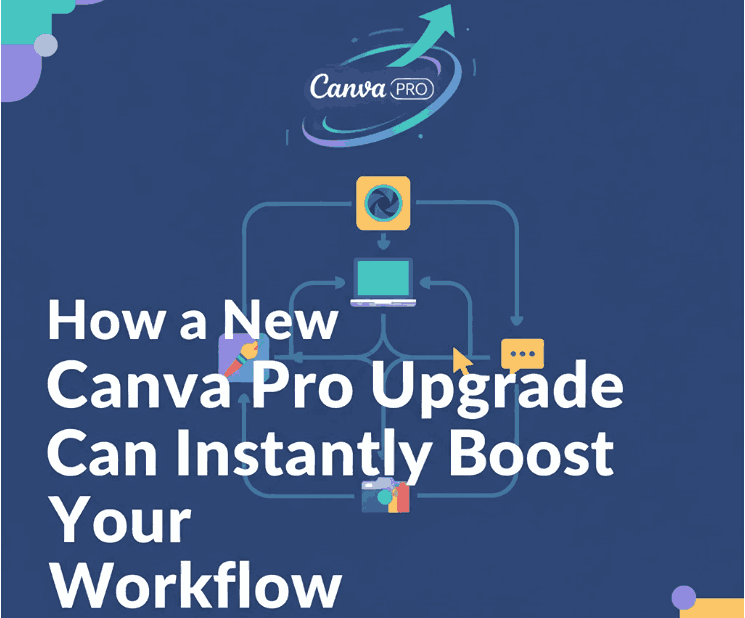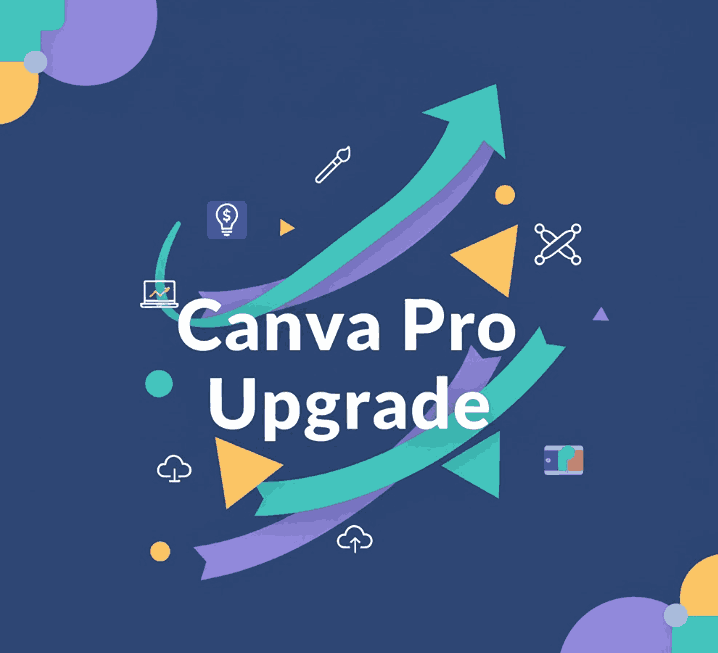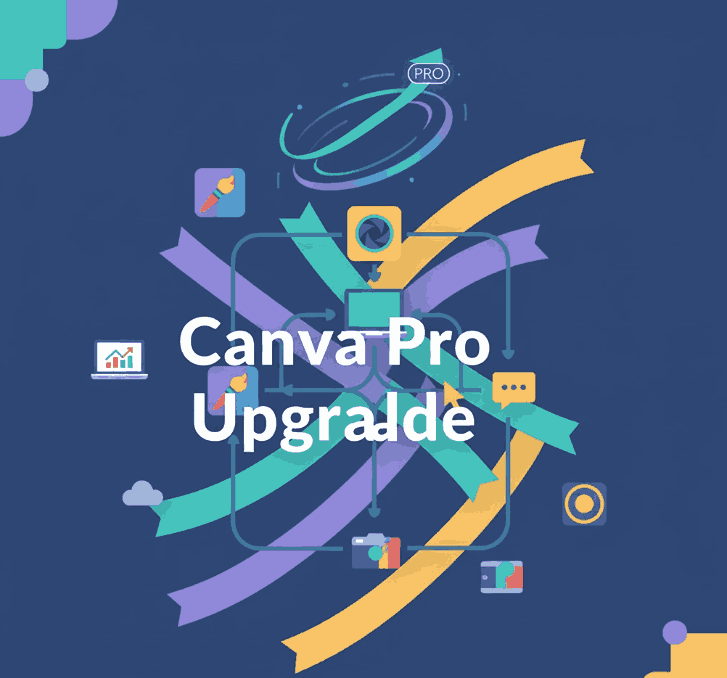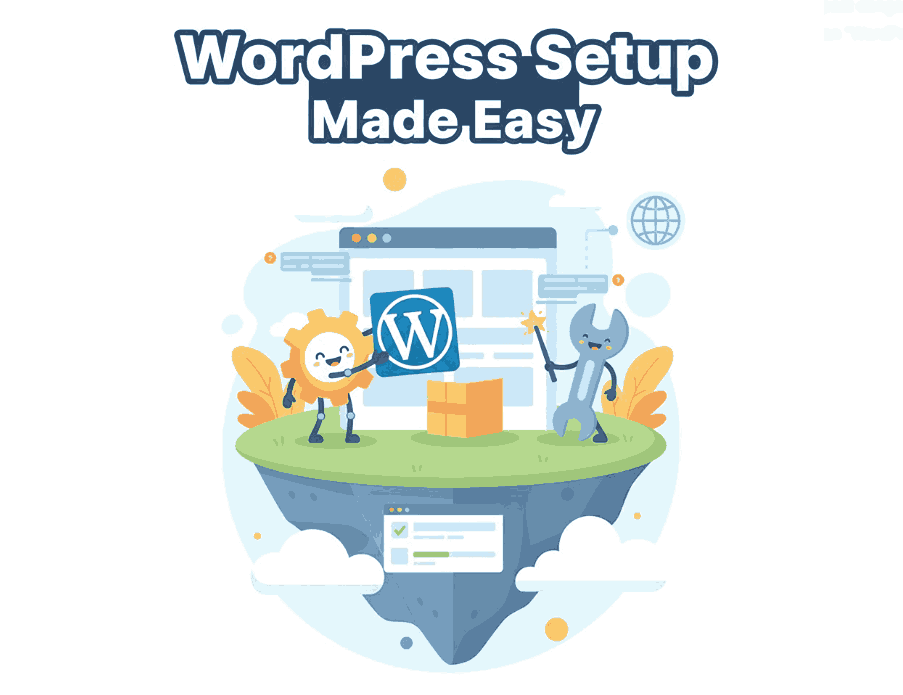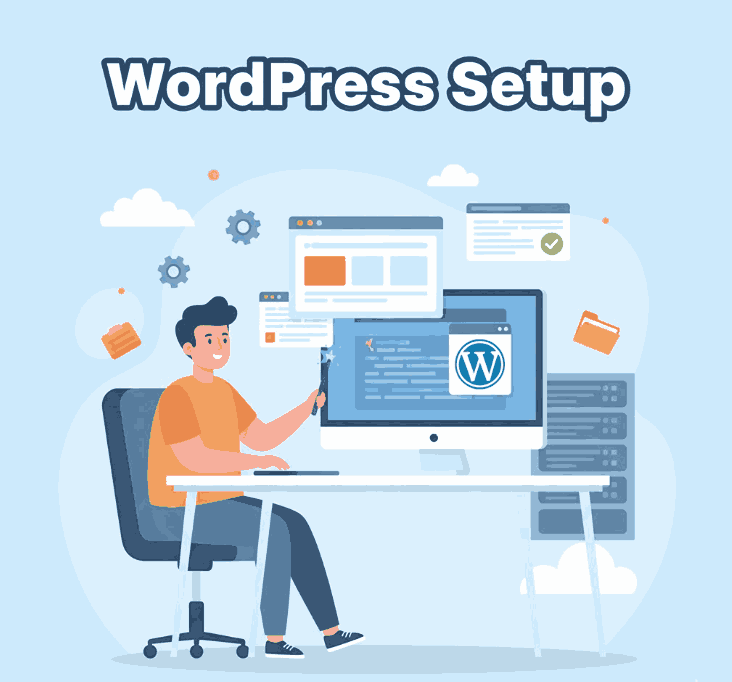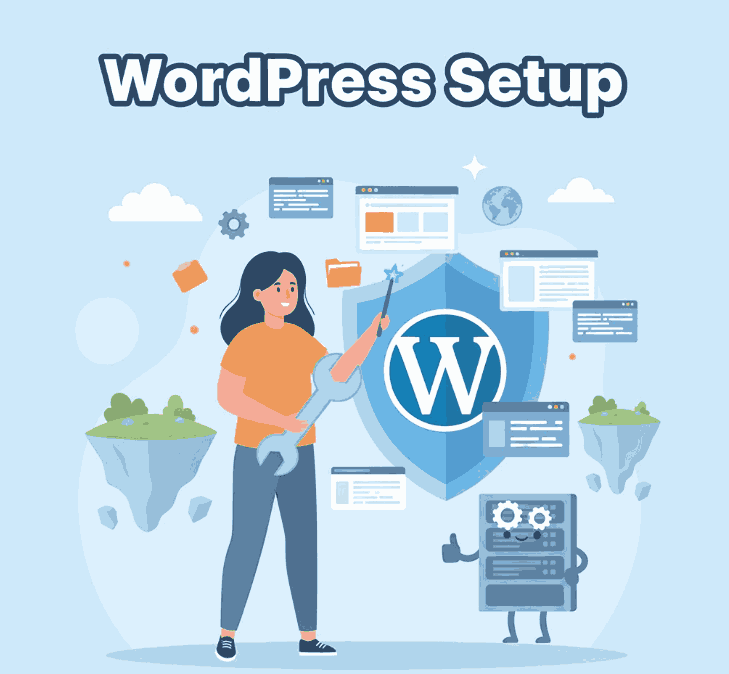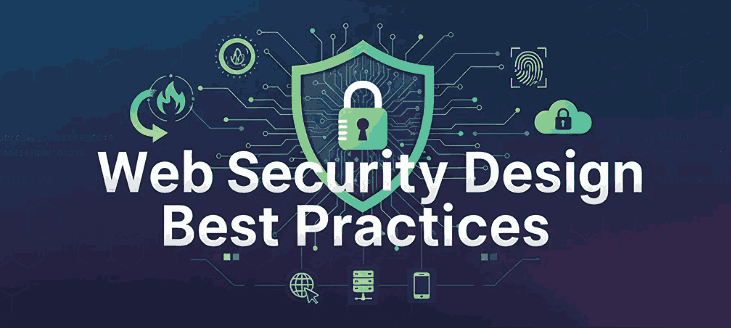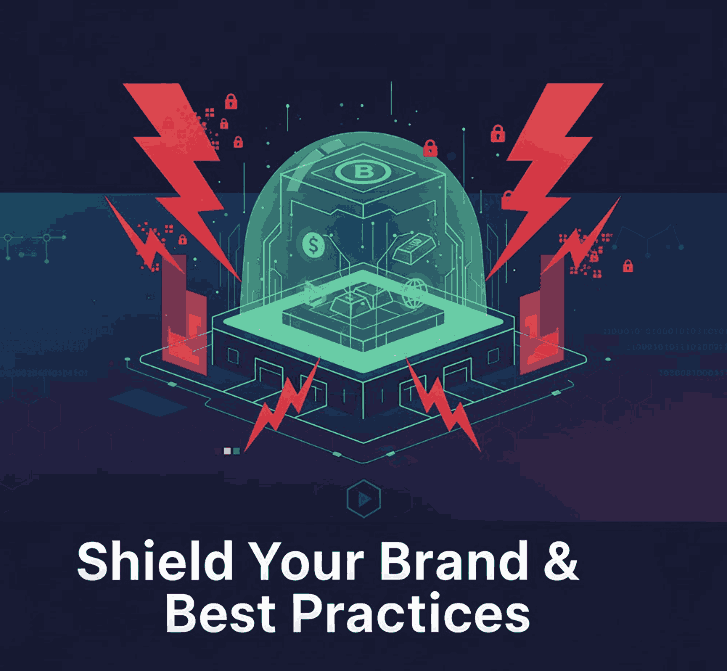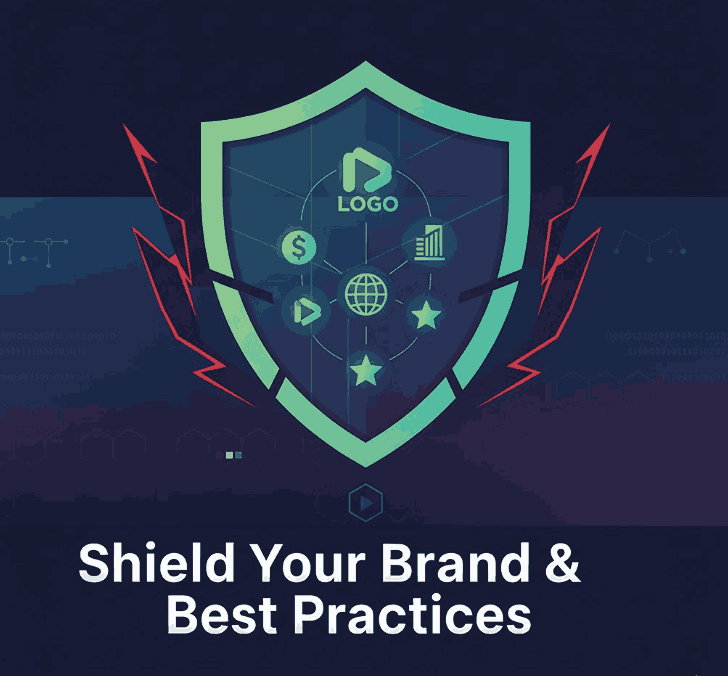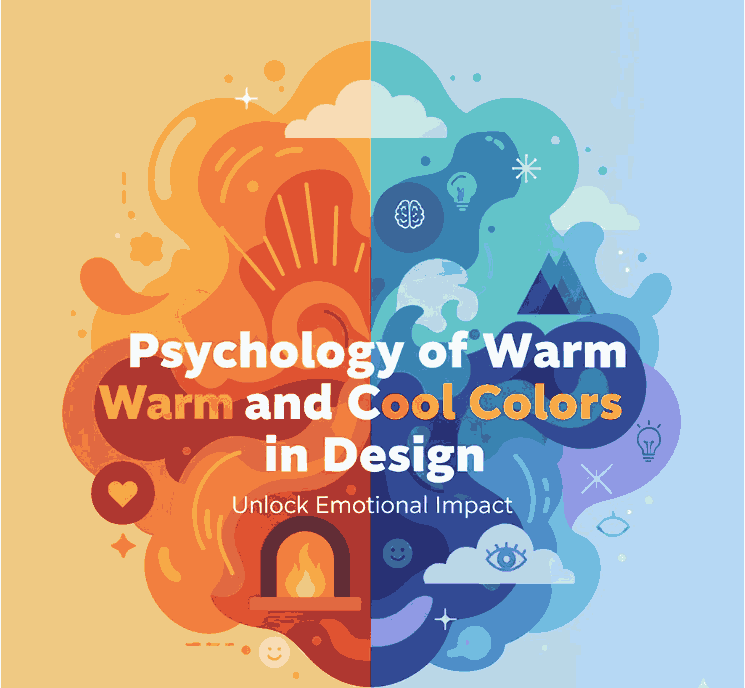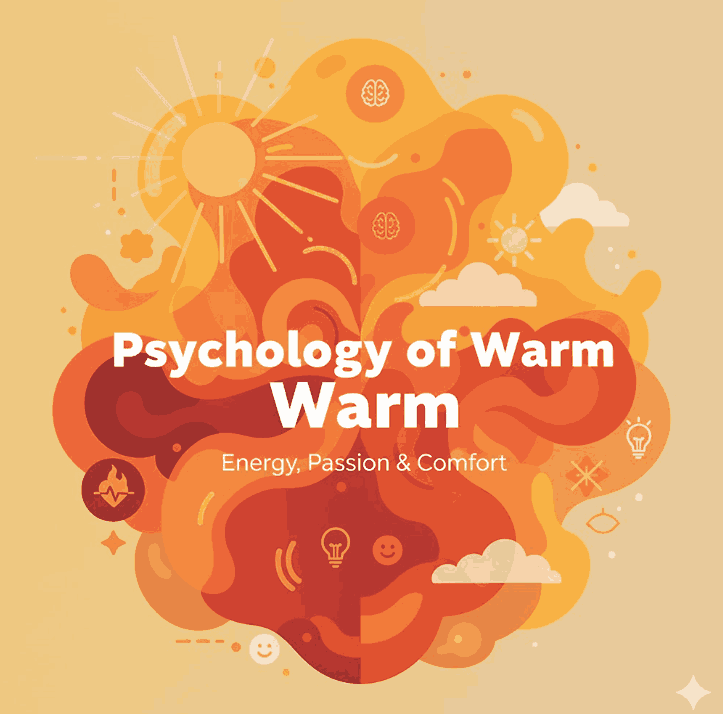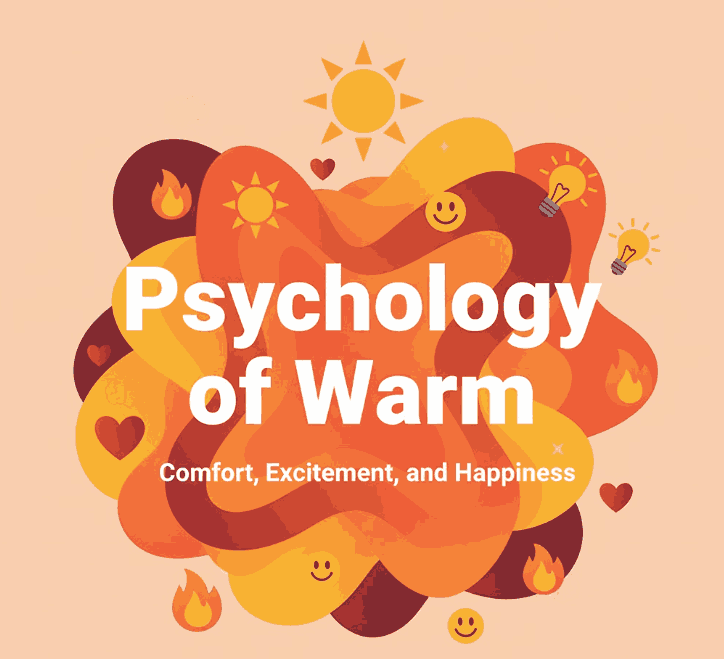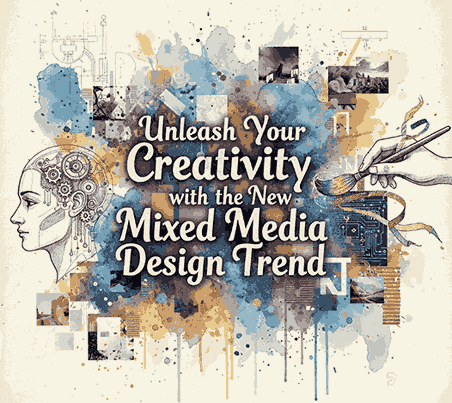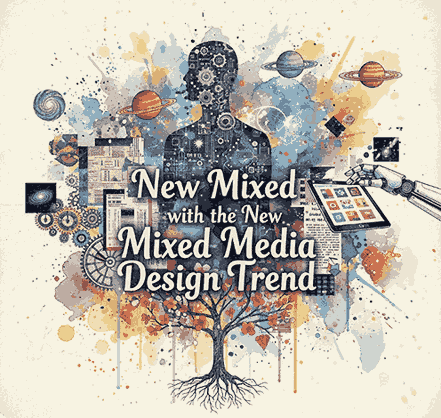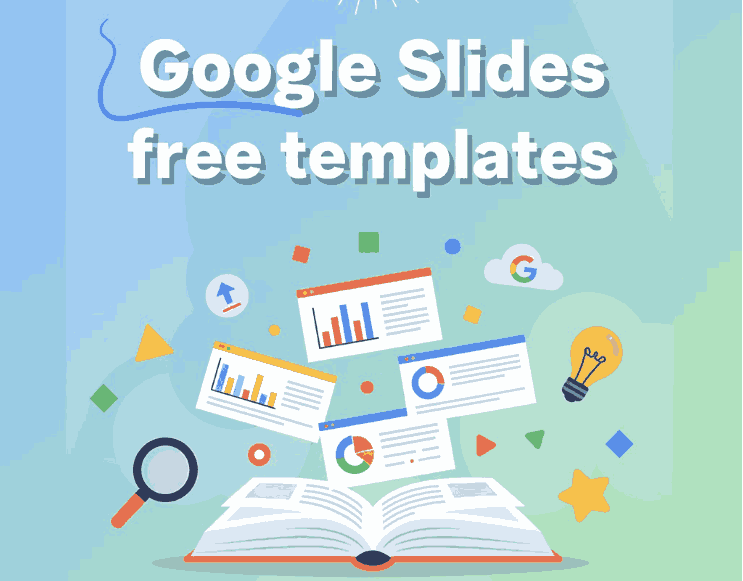
Table of Contents
- Introduction: Why Presentation Design Matters
- What Makes Google Slides So Popular
- Benefits of Using Free Google Slides Templates
- Top Features to Look for in a Template
- 5 Best Google Slides Free Templates You Can Try
- Using Fonts to Enhance Your Slides
- Conclusion: Elevate Every Presentation
1. Introduction: Why Presentation Design Matters
In today’s visually-driven world, a well-designed presentation can make or break your message. Whether you’re pitching a business idea, teaching a class, or presenting creative work, your slides speak volumes about your professionalism and attention to detail.
Fortunately, with Google Slides free templates, you don’t have to be a design expert to create visually engaging and professional-looking presentations. These templates allow you to focus on content while maintaining a polished, cohesive look.
2. What Makes Google Slides So Popular
Google Slides has become a favorite among students, professionals, and designers for several key reasons:
- Cloud-based collaboration — Multiple users can edit in real-time.
- Cross-device accessibility — Access and edit your presentations anywhere.
- Easy customization — Modify layouts, add animations, and change colors effortlessly.
- Completely free — Unlike premium design software, Google Slides is free to use with your Google account.
It’s this perfect mix of simplicity and flexibility that makes Google Slides a go-to presentation platform for millions.
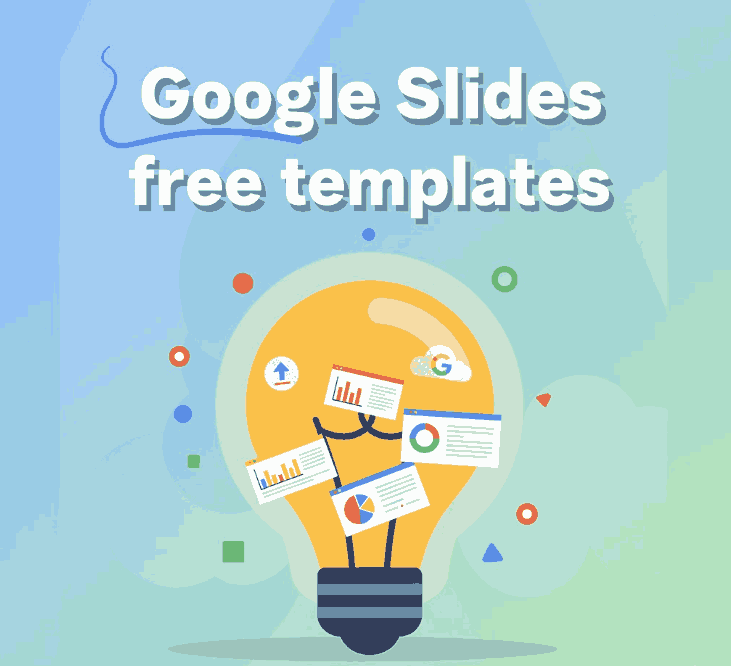
3. Benefits of Using Free Google Slides Templates
If you’ve ever started a blank presentation and felt overwhelmed, free templates are your secret weapon. They help you:
- Save time by giving you ready-made layouts.
- Ensure consistency in typography and colors.
- Look professional, even without advanced design skills.
- Adapt easily — from academic decks to business pitches.
Many websites offer high-quality Google Slides free templates that can transform your slides instantly.
4. Top Features to Look for in a Google Slides free templates
When choosing a free Google Slides template, consider these essential features:
- Modern visual style: Clean, minimalist designs tend to perform best.
- Versatile layouts: Include title, content, and image-based slides.
- Easy font integration: Ensure compatibility with your chosen typefaces.
- Custom color palettes: Look for templates that allow brand consistency.
- Device optimization: Templates that display well across desktop and mobile.
These features ensure your presentation not only looks great but also communicates effectively.
5. 5 Best Google Slides Free Templates You Can Try
Here are five top-rated free templates you can explore today:
- Minimal Pitch Deck Template – Sleek and clean design perfect for startups.
- Education Modern Template – A vibrant design ideal for teachers or students.
- Creative Portfolio Template – Best for designers and freelancers.
- Corporate Business Deck – Professional layouts for company presentations.
- Dark Mode Template – Trendy black-based slides with a bold aesthetic.
Each of these templates can be fully customized using Google Slides and styled with elegant fonts to create presentations that stand out.
6. Using Fonts to Enhance Your Google Slides free templates
Typography plays a huge role in presentation design. A well-chosen font gives your slides personality and clarity. If you want to make your slides more creative and stylish, consider pairing your Google Slides template with premium fonts like:
- Cyranie Zalie Font – Elegant handwritten font perfect for creative slides.
- Holters Font – A bold display font for impactful titles.
- Workday Font – Clean sans serif for professional and minimalist layouts.
When combined with the right Google Slides template, these fonts can dramatically enhance readability and brand consistency.
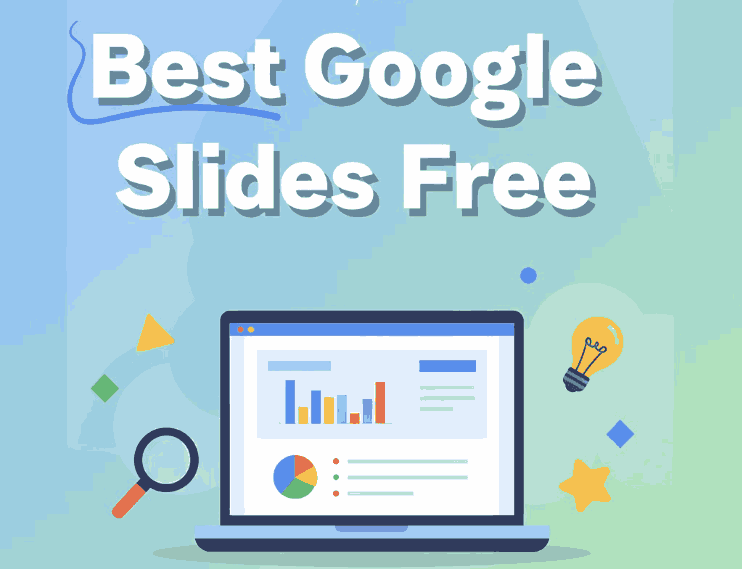
7. Conclusion: Elevate Every Presentation Google Slides free templates
Creating impressive presentations doesn’t have to be expensive or time-consuming. With Google Slides free templates, anyone can design engaging visuals that capture attention. Whether you’re presenting to clients, colleagues, or students, the right combination of templates and fonts ensures your message is delivered effectively.
Explore creative fonts from Calligraphy Fonts to give your slides a unique touch and stand out from ordinary presentations.