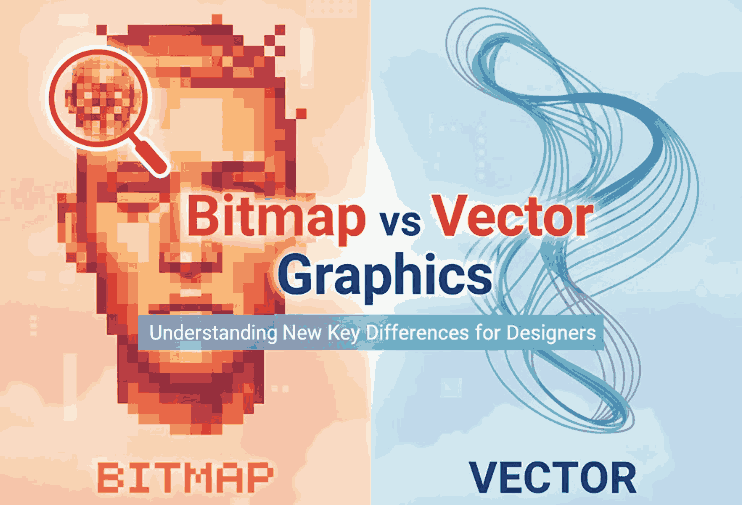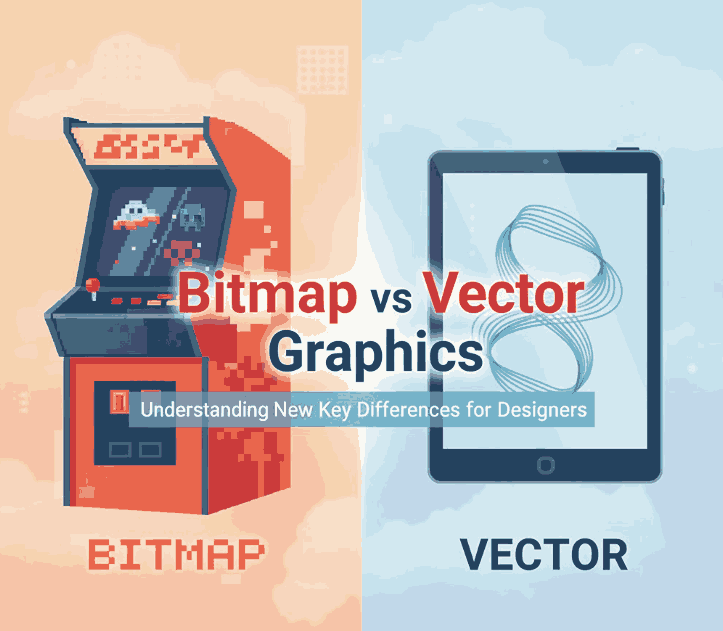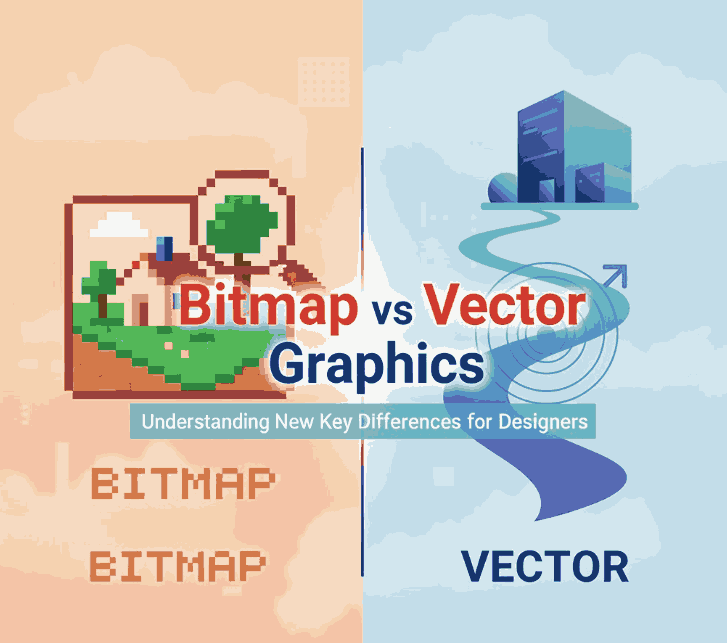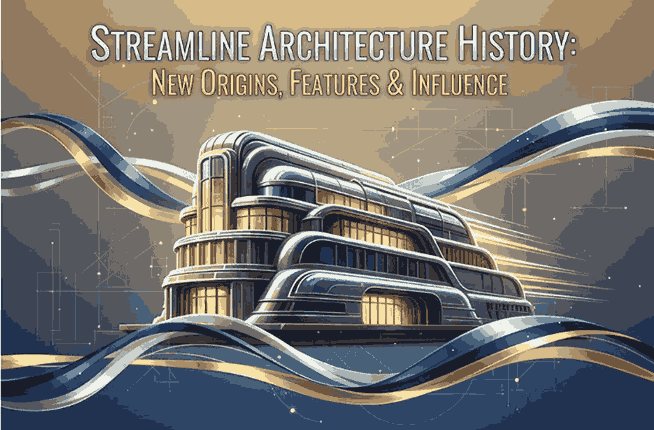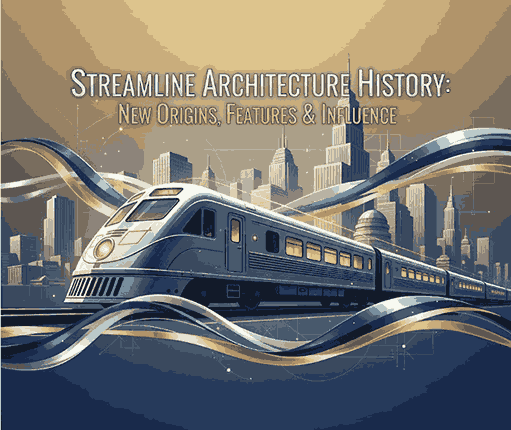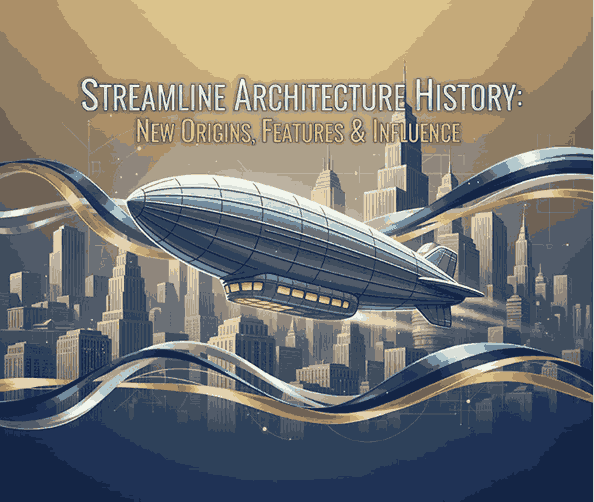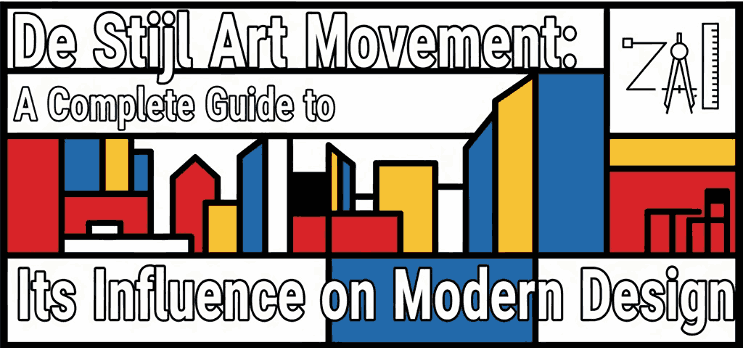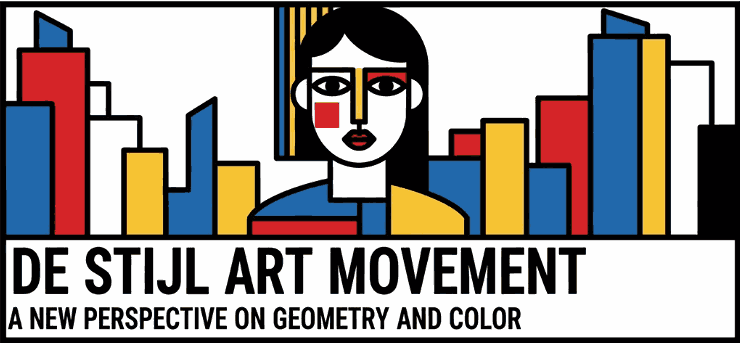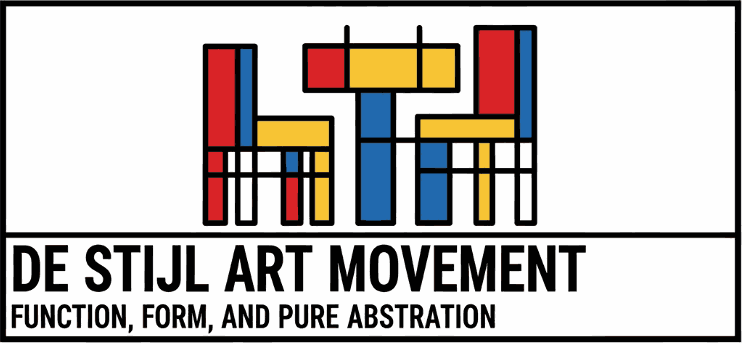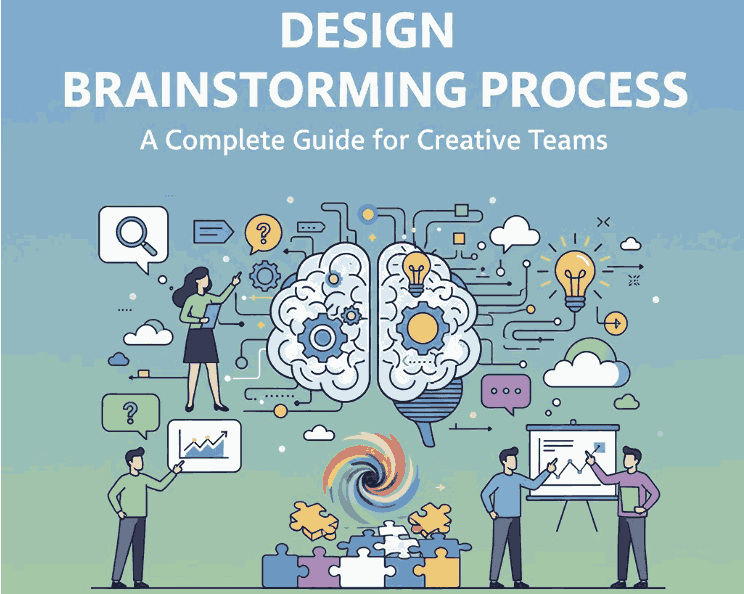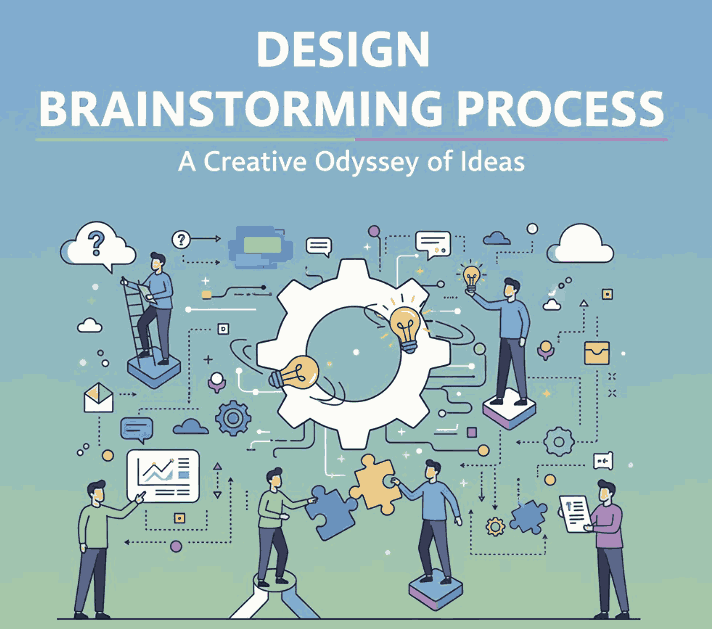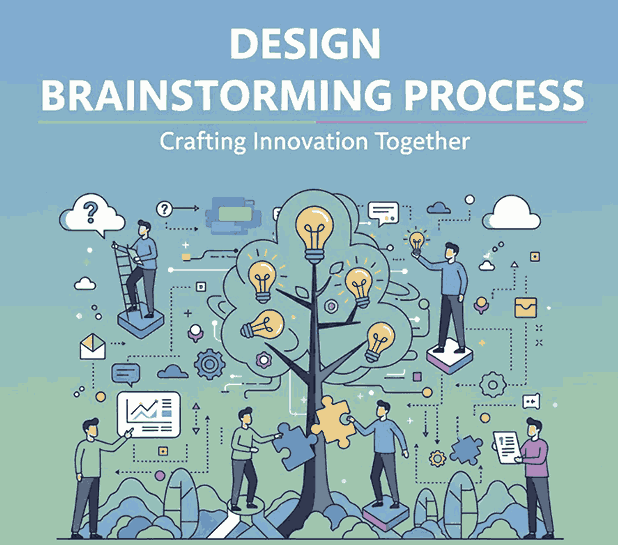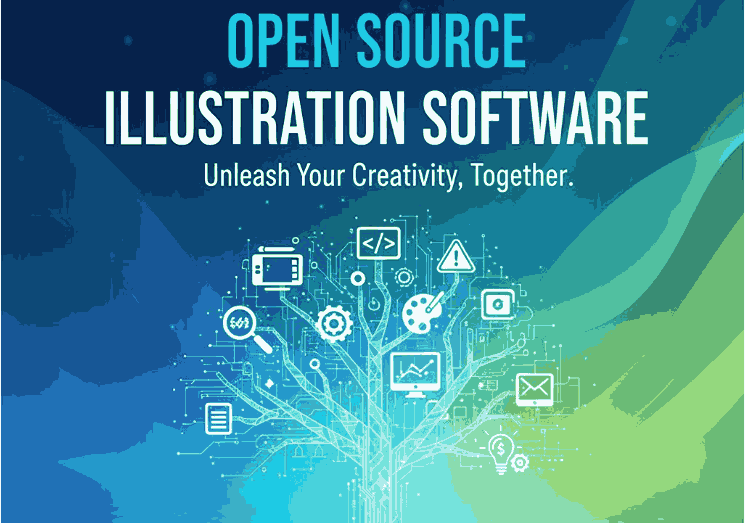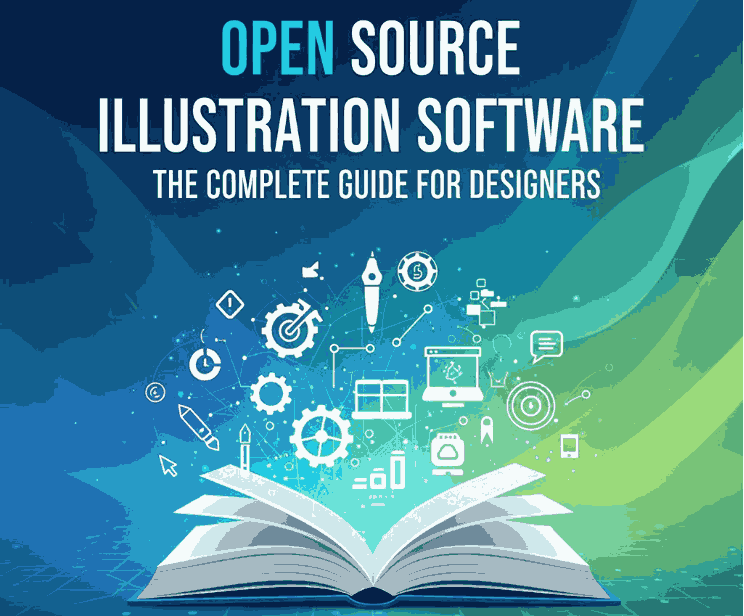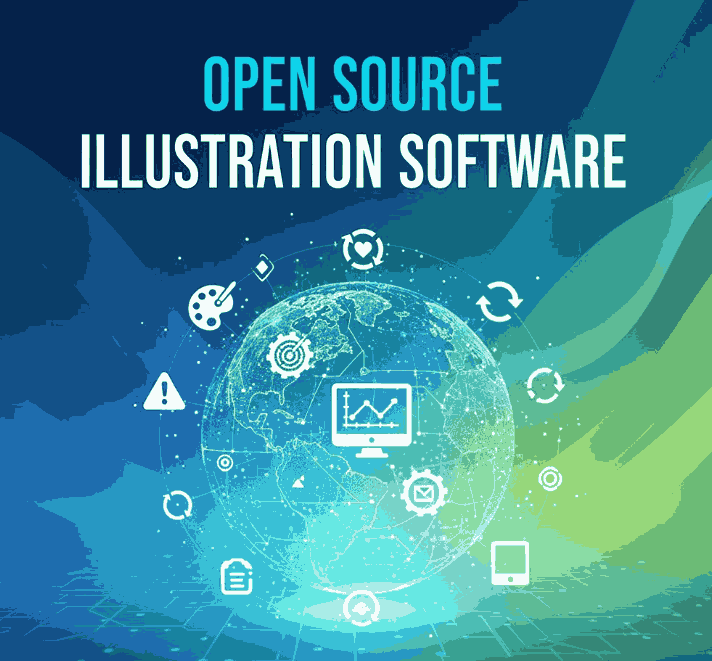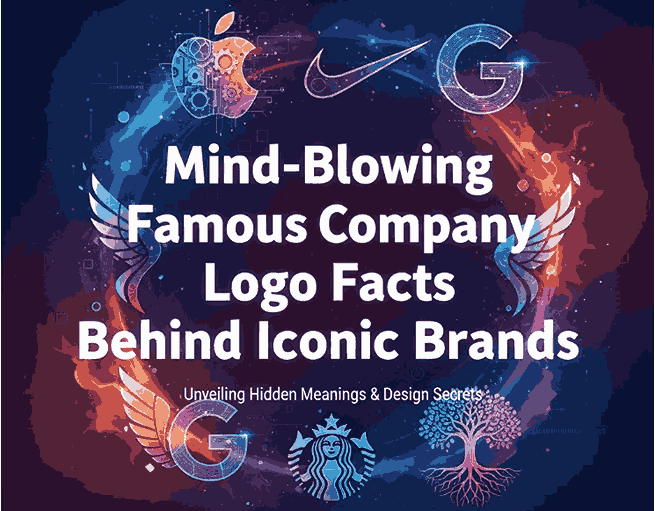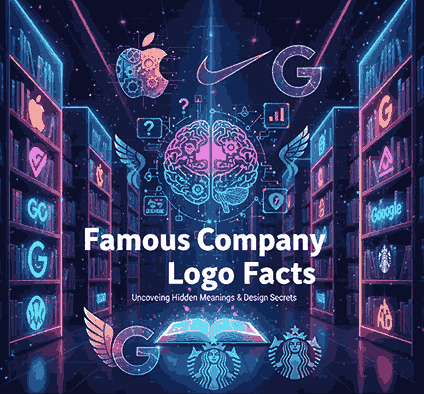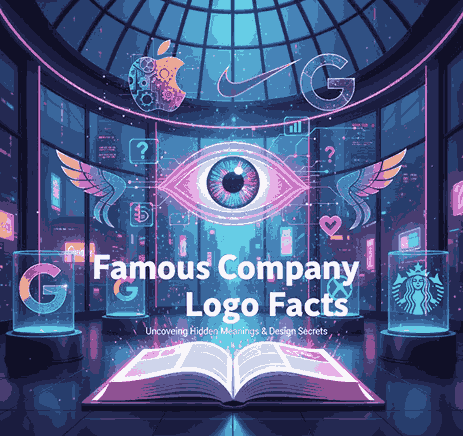Table of Contents
- Introduction
- What Is the Italian Anti-Design Movement?
- Historical Context: Italy in the 1960s
- Key Characteristics of Anti-Design
- Influential Designers and Groups
- Design Philosophy Behind Anti-Design
- How Anti-Design Influences Modern Creative Work
- Recommended Fonts for Anti-Design Inspired Visuals
- Conclusion
- References
1. Introduction Italian Anti Design 1960s
Italian Anti Design 1960s movement was one of the most unconventional and rebellious eras in design history. Emerging as a reaction to the rigid rules of modernism, Anti-Design challenged the established ideas of functionality, harmony, and beauty. Instead, it embraced chaos, irony, exaggerated forms, bold colors, and playful contradictions.
This movement was more than a design style — it was a cultural statement. Designers in Italy used objects, furniture, and visual compositions as critiques of consumerism, conformity, and mass culture. Today, Anti-Design continues to influence graphic design, branding, packaging, and typography, especially within experimental and expressive fields.
In this article, we explore the roots, evolution, and impact of this revolutionary movement while also showcasing font recommendations from CalligraphyFonts.net to help you integrate Anti-Design aesthetics into your own visual work.

2. What Is the Italian Anti Design 1960s Movement?
The Anti-Design movement began in Italy during the late 1960s as a counter-response to rationalist and minimalist design standards. While modernism valued simplicity, functionality, and order, Anti-Design celebrated:
- Excess
- Ornamentation
- Playfulness
- Irony
- Bold colors
- Unexpected shapes
- Humorous cultural commentary
Anti-Design questioned:
“Why must design be functional, minimal, and serious?”
Instead of serving strict utility, design became a tool for communication, freedom, and expression.
3. Historical Context: Italian Anti Design 1960s
Italy in the 1960s was a place of social change, political tension, and cultural transformation. Key factors that shaped Anti-Design included:
1. Post-war economic boom
Industrialization increased mass production, influencing consumer culture and dissatisfaction with standardized products.
2. Growth of art movements
Pop Art, Radical Architecture, and avant-garde culture inspired designers to break norms.
3. Youth resistance and rebellion
A new generation challenged traditional values, leading to more experimental creative practices.
These cultural shifts set the stage for the rise of radical design groups who would redefine the meaning of design.
4. Key Characteristics of Italian Anti Design 1960s
Anti-Design had a distinctive visual language. Signature elements included:
1. Bold, contrasting colors
Vibrant reds, yellows, purples, and greens were used to shock and provoke.
2. Exaggerated shapes
Designers played with oversized, distorted, or playful forms.
3. Humorous and ironic compositions
Many Anti-Design objects mocked mass consumerism.
4. Rejecting functionality
Some objects were intentionally impractical — a deliberate protest against functionalist values.
5. Cultural commentary
Designers approached objects as tools to express political and social critiques.
6. Hybrid aesthetics
Mixing styles, periods, and textures in ways that were visually chaotic but conceptually rich.
This blending of rebellion and creativity is what makes the Italian Anti Design 1960s movement so timeless and influential.
5. Influential Designers and Groups
Several designers and collectives shaped the Anti-Design movement. The most notable include:
Memphis Group
Founded in the 1980s by Ettore Sottsass but rooted in the earlier Anti-Design philosophies. Their furniture used bright colors, geometric shapes, and unconventional patterns.
Archizoom Associati
Known for challenging modernist ideals, especially with their ironic “No-Stop City” concept.
Superstudio
Created intentionally impractical designs to critique consumer society and modernist architecture.
Gruppo Strum
Explored emotional forms in objects.
Ettore Sottsass
Father of postmodern design and one of the earliest critics of functionalism.
Each brought a unique perspective to the movement, but all shared the belief that design should provoke thought—not just serve a functional purpose.
6. Design Philosophy Behind Italian Anti Design 1960s
At its core, Anti-Design was a cultural rebellion. Its philosophy can be summarized through several principles:
1. Italian Anti Design 1960s as an expressive language
Objects were meant to communicate, shock, and even disturb.
2. Anti-functionalism Italian Anti Design 1960s
Designs didn’t have to be practical — sometimes the “uselessness” made the strongest statement.
3. Breaking aesthetic rules Italian Anti Design 1960s
Symmetry, order, and harmony were intentionally disrupted.
4. Questioning consumerism Italian Anti Design 1960s
Designers addressed themes such as mass production and disposable culture.
5. Encouraging debate
Anti-Design was purposefully provocative, pushing people to reconsider their relationship with objects.
These ideas made Anti-Design both controversial and groundbreaking.
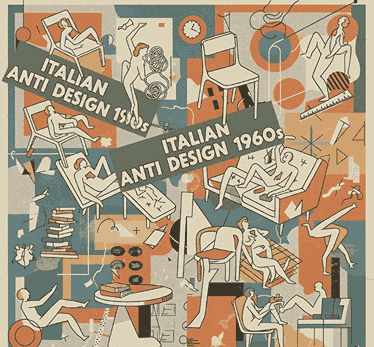
7. How Italian Anti Design 1960s Influences Modern Creative Work
Even though the movement began in the 1960s, its legacy continues to shape:
- Graphic design
- Branding
- Poster design
- Type design
- Experimental layouts
- 3D product visualization
- Social media aesthetics
- Interior and furniture design
Anti-Design’s rebellious visuals are especially popular in youth culture branding, music posters, streetwear packaging, and creative editorial layouts.
Designers today use Anti-Design principles to break monotony, add expressive personality, and challenge the overly clean aesthetics that dominate digital design.
8. Recommended Fonts for Italian Anti Design 1960s Inspired Visuals
Typography is a powerful way to capture Anti-Design energy. Here are fonts from CalligraphyFonts.net that reflect boldness, rebellion, and expressive visual language:
1. Overcame Font
Modern geometric sans serif with multiple styles (italic, bold, outline). Perfect for experimental layouts and disruptive editorial design.
2. Catcalling Font
Expressive, irregular, and full of attitude—ideal for chaotic, anti-system visual concepts.
3. Brownfield Font
A vintage serif with strong personality, suitable for contrasting old-meets-new anti-aesthetic compositions.
4. Baskara Display Grunge Font
Rough, distressed, and rebellious. Perfect for capturing the raw, anti-polish spirit of 1960s Italian radical design.
These fonts help designers recreate the spirit of rebellion that defined the Anti-Design movement.
9. Conclusion Italian Anti Design 1960s
The Italian Anti Design 1960s movement was more than a stylistic trend; it was a radical critique of traditional design values. By rejecting functionalism, embracing irony, and celebrating expressive chaos, designers of the era reshaped the identity of modern design.
Today, Anti-Design continues to inspire experimental visual work across various creative fields. Whether you’re designing posters, packaging, or digital layouts, integrating Anti-Design principles—with the help of expressive fonts such as Overcame, Catcalling, Brownfield, and Baskara Display Grunge—can add bold character and cultural depth to your creative projects.
10. References
- MoMA — Postmodern Design Overview
- Memphis Milano — History of the Memphis Movement
- Vitra Design Museum — Radical Design
- Britannica — Ettore Sottsass Biography